SVN via Windows
TortoiseSVN is an easy to use SCM / source control software for Microsoft Windows. It is implemented as a Windows shell extension, which makes it integrate seamlessly into the Windows explorer. Since it's not an integration for a specific IDE you can use it with whatever development tools you like.
Table of Contents
Download & Installation
-
Download TortoiseSVN from: http://tortoisesvn.net/downloads
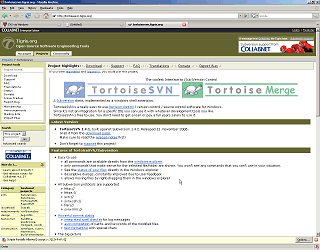
-
After consulting the suggestion(s) listed on the Download page, select a (32-bit or 64-bit) of TortoiseSVN to download
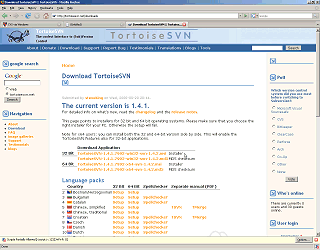
-
Select a download location from one of the SourceForge mirrors
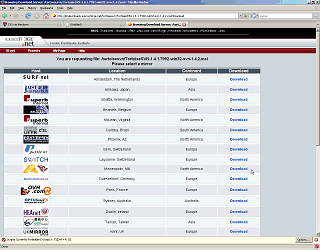
-
Save the file locally
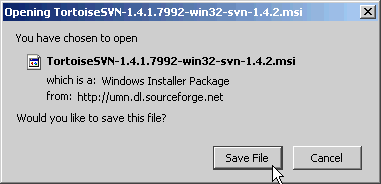
-
Wait for the download to complete
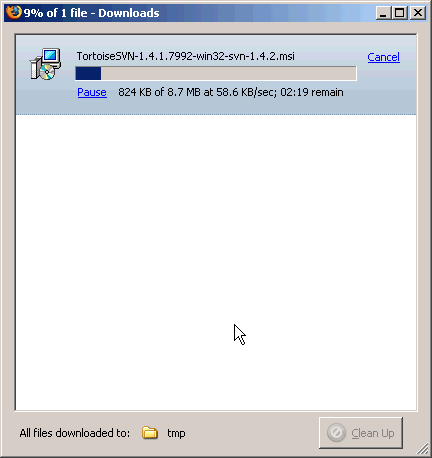
-
When the download has finished, click on Open
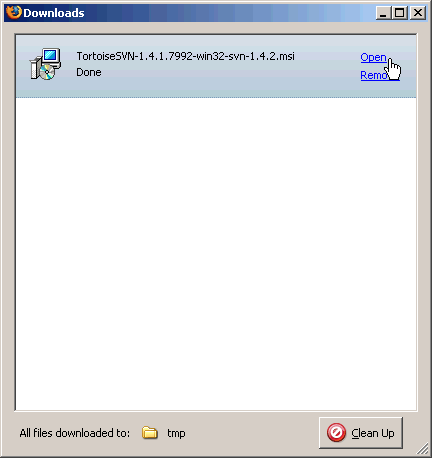
-
Click on OK in the warning window
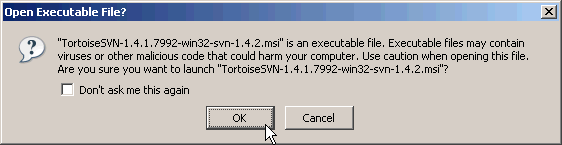
-
Click on Next in the TortoiseSVN Setup window
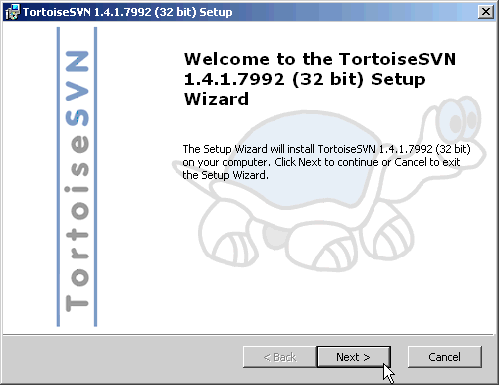
-
Read through the License Agreement - if you agree, select I accept the terms in the License Agreement and click on Next
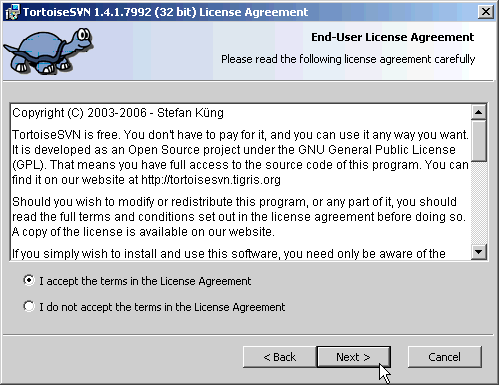
-
Click on Next in the Custom Setup window
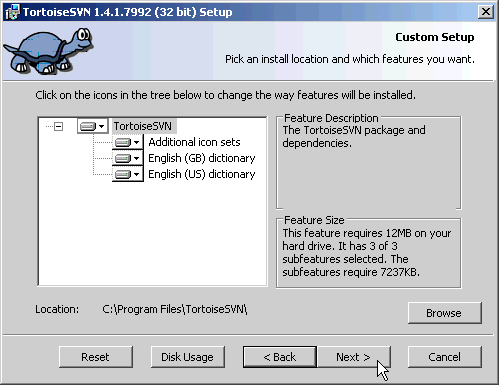
-
Click on Install in the Ready to Install window

-
Wait for the install to complete
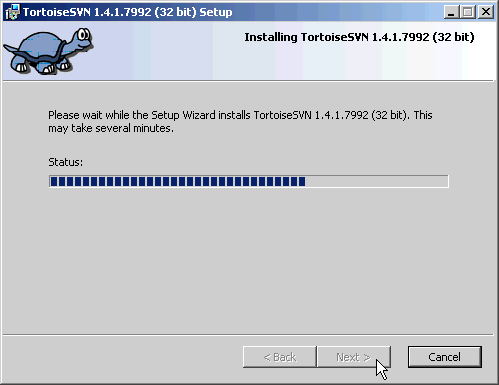
-
Click on Finish when TortoiseSVN is done installing
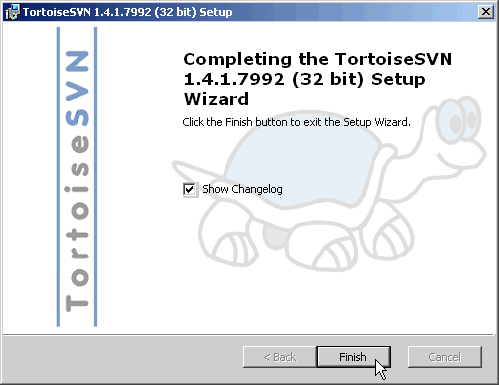
-
You will now need to reboot your computer; when ready to proceed, click on Yes
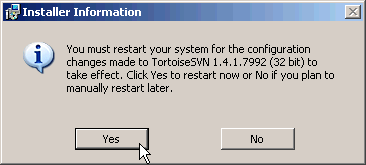
Initial SVN Checkout
-
Launch TortoiseSVN by click on Start -> Programs -> TortoiseSVN -> TotoiseSVN
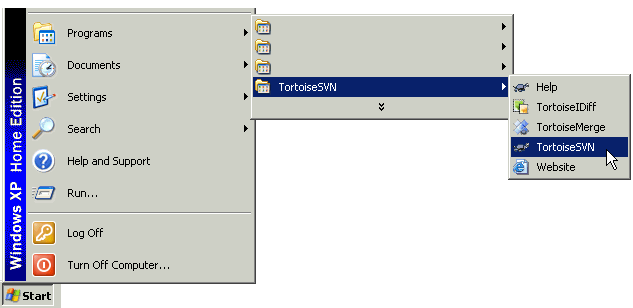
-
Click on OK in the alert Window
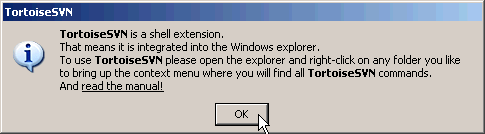
-
Windows Explorer should now be launched
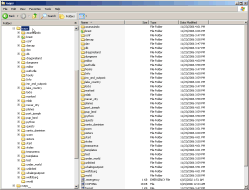
-
Create a directory (aka folder) to save and store all the maps (example name: maps)
-
Right click on that newly created folder and select TortoiseSVN -> Create repository here...
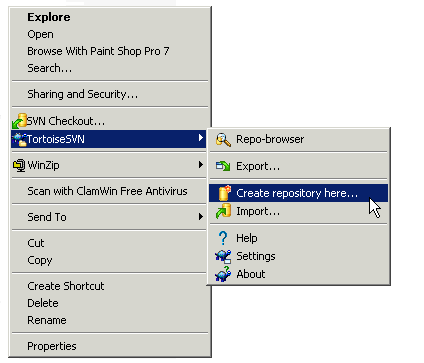
-
A new popup window will appear asking you to select the type of repository, choose Native filesystem (FSFS) and click on OK
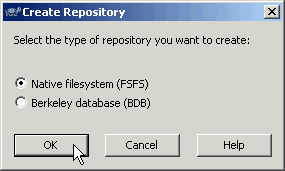
-
Another popup should appear showing that The Repository was successfully created, click on OK
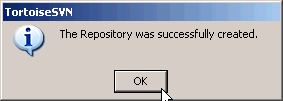
-
Right click on that same folder (ex: maps) and select TortoiseSVN -> Export... - this will allow you to download the map set from SVN
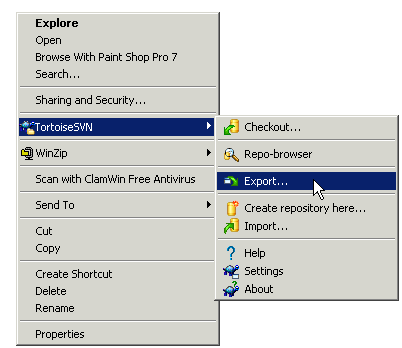
-
In the popup window, enter in the following information:
-
URL of the repository: svn co https://crossfire.svn.sourceforge.net/svnroot/crossfire/maps/tags/1.50.0
-
Export directory: </path/to/the/directory/you/created>/maps
-
Revision: HEAD revision
-
Click on OK
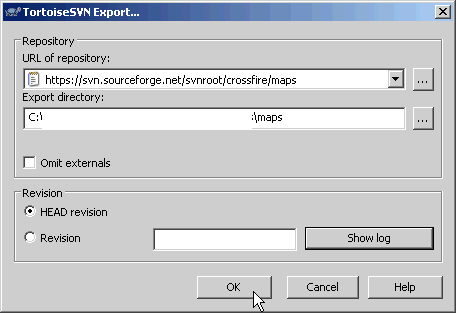
-
-
A new window will show the download progress and status, this may take a while
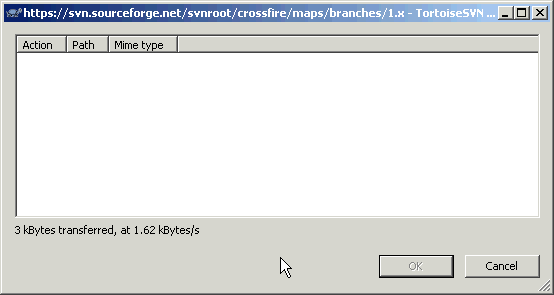
-
When the download is finished, click on OK
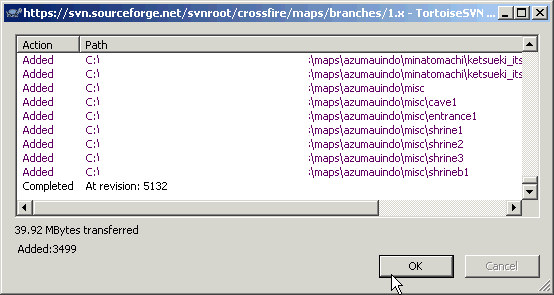
-
You have now used SVN to check out the latest branch version of the Crossfire map set
Visit the CFJavaEditor Installation - Windows page to find out how to view, edit or make new maps within the official map set.