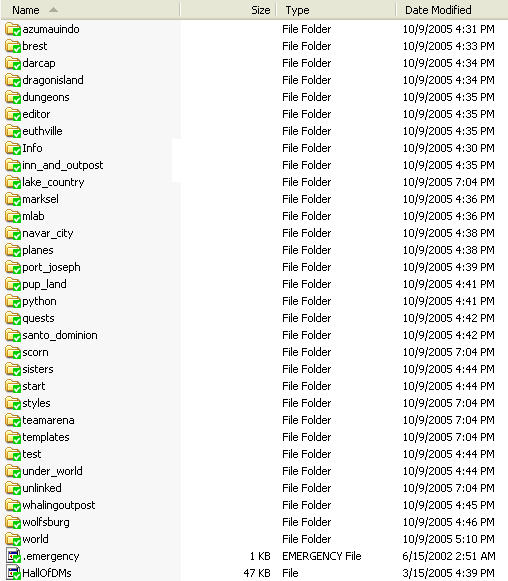- CVS - Index
- Checkin Rules
- Tortoise CVS Utility
- CVS ChangeLog
- Archtypes
- Client
- Editor
- JX Client
- Maps
- Maps SmallWorld
- Server
- StatCvs-XML
- Archtypes
- CFJavaEditor
- Client
- JCrossClient
- JXClient
- Maps
- Maps SmallWorld
- Server
- CVS2HTML
- Archtypes
- CFJavaEditor
- Client
- JCrossClient
- JXClient
- Maps
- Maps SmallWorld
- Server
CVS via Windows
On 2006-Sept-19, Crossfire migrated from CVS to SVN - which was chosen due to desired key features that were voted upon via the mailing list and the wiki.
Table of Contents:
TortoiseCVS lets you work with files under CVS version control directly from Windows Explorer. It's freely available under the GPL.
-
Download Tortoise CVS from http://prdownloads.sourceforge.net/tortoisecvs/TortoiseCVS-1.8.22.exe
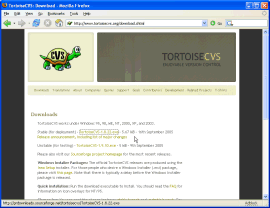
-
Select a download location from one of the SourceForge mirrors
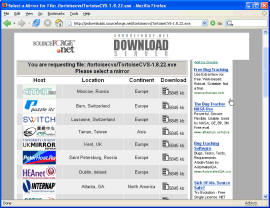
-
Wait for Tortiose CVS to download
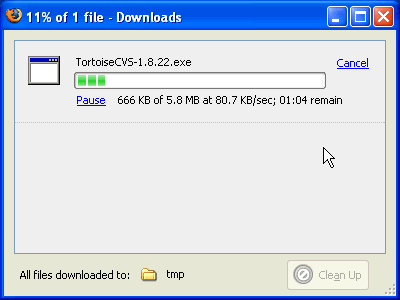
-
Locate and double click the .exe file or open the file from your Downloads window
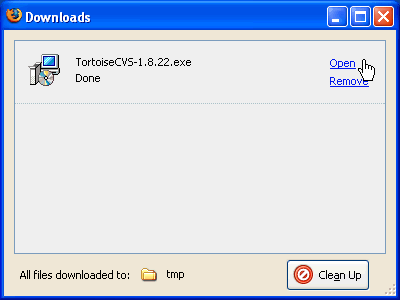
-
Select a language
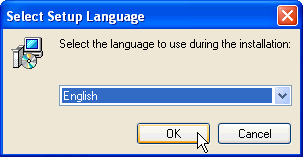
-
Click Next in the setup window
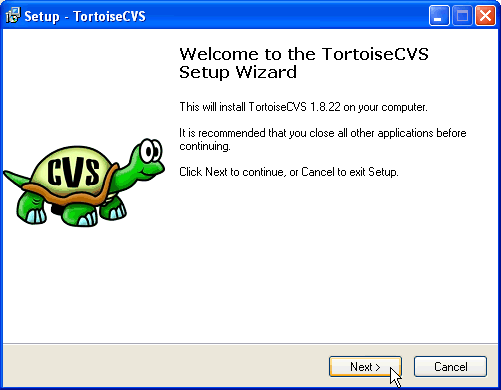
-
Select an installation directory - the default location should be fine, click on Next
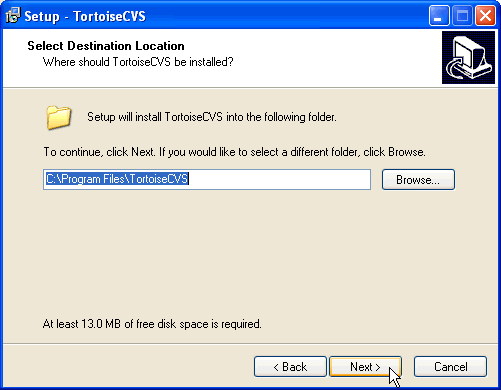
-
Make sure that Full installation (the default) is selected and click on Next
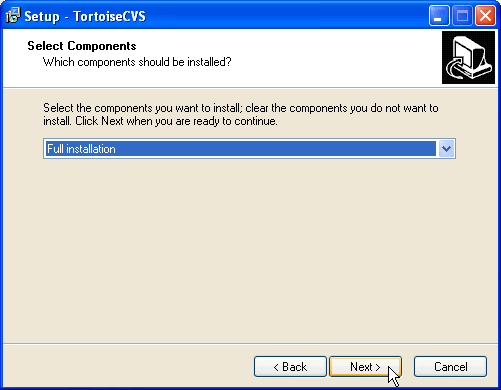
-
Select Yes, restart the computer now (unless you have a reason to do otherwise) and click on Finish
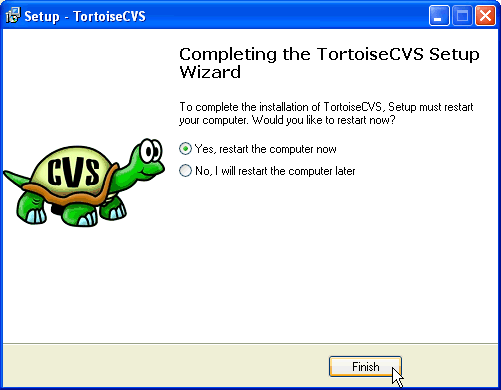
-
Create a directory (aka folder) to save and store all the maps (example name: maps)
-
Right click on that folder and select CVS Checkout...
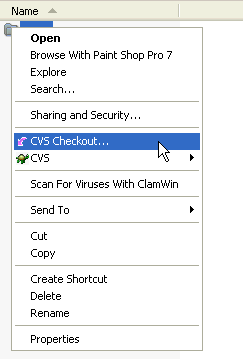
-
A new menu screen will appear, fill in the following values (you'll only have to do this once unless something changes in the near future) and click on OK when finished
- Protocol: Password server (:pserver:)
- Server: cvs.sourceforge.net
- Repository folder: /cvsroot/crossfire
- User name: anonymous
(If you have developer access, then enter in your SourceForge login name here) - Module: maps-bigword
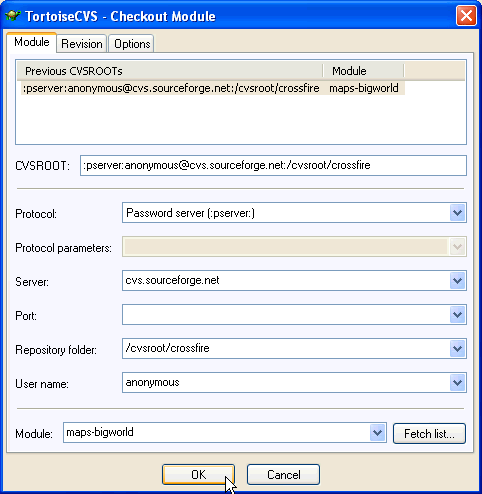
-
A progress dialog window will appear indicating if there are any errors, new files to check out or if all your files are up to date
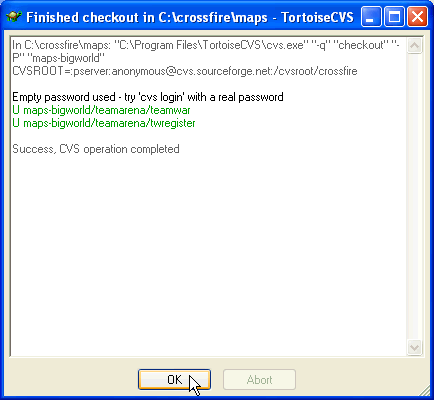
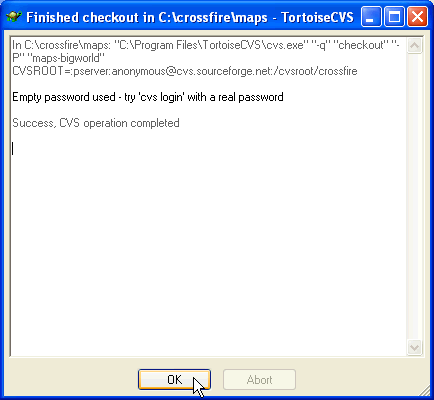
-
The map folder will now contain all of the available maps