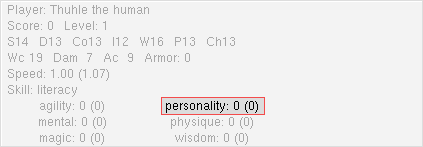Intro to the Crossfire GTK Client
Table of Contents:
This document will introduce and explain the interface aspect of the Crossfire GTK Client and for Crossfire v1.5 and earlier.
The Client:
The GTK Client provides the player with an interface which allows them to interact within the Crossfire world.
Screen Shot: <small> | <medium> | <full>
Areas of the Client:
The GTK Client is divided into six sections. Keep in mind by adding the -split option when launching the client will result in all 6 sections floating independently of each other vs compacted into a single display window.
- Section 1 - Stats Area
- Player
- Title
- Score
- Level
- Player Stats
- Strength
- Dexterity
- Constitution
- Intelligence
- Wisdom
- Power
- Charisma
- Wc (Weapon class)
- Dam (Damage)
- Ac (Armour class)
- Armor
- Speed
- Speed (Movement)
- Speed (Weapon)
- Skill
- Experience Categories
- Agility
- Disarm Traps
- Hiding
- Lock Picking
- Stealing
- Mental
- alchemy
- bowyer
- find traps
- jeweler
- literacy
- smithery
- thaumaturgy
- woodsman
- Magic
- sense magic
- wizardry
- Personality
- oratory
- singing
- Physique
- clawing
- flametouch
- karate
- melee weapons
- missile weapons
- punching
- throwing
- Wisdom
- praying
- sense curse
- Agility
- Section 2 - "Action" Window
- Section 3 - Stat Bar Window
- Section 4 - "Look" Window
- Section 5 - Inventory Window
- Section 6 - View Window
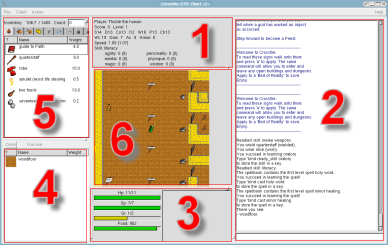
Section 1 - Stats Area:
The Stats Area contains all the vital statistics as it relates to your character.
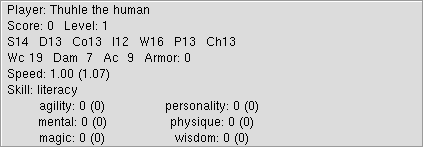
Here is a summary of what all the text fields mean:
Player:
First field displays your character's name. In this example, we are using "Thuhle."
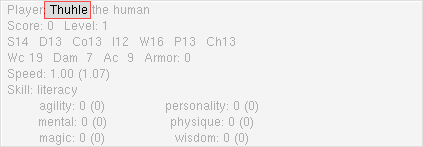
Title:
Up next is the player or character's Title. In this example, the title
is the default for a new player - their race - which is human.
All characters (except fire hatchlings) have the ability to change their title,
by using the title command. More on this later.
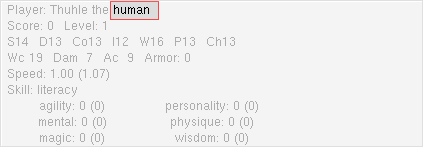
Score:
On the second line is the character's Score. This is a value that ranges between 0 (level 1) and 67,200,000,000 (level 115). You gain experience (and Level - covered in next section) by successfully using Skills and by slaying monsters by various means (spells, weapons or physical attacks). Right now Thuhle has zero experience.
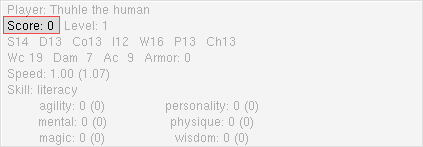
Level:
After Score, comes Level. Your character level depends on the amount of experience your character has gained or acquired (tracked in the Score: field). The progression of Level can vary depending on the Experience system the server is using. As you can see, Thuhle is level 1.
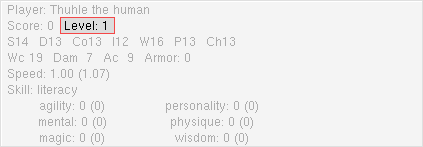
Player Stats:
The third line shows all the player stats or attributes. These are referred to as the seven primary attributes and include Strength (S), Dexterity (D), Constitution (Co), Intelligence (I), Wisdom (W), Power (P) and Charisma (Ch). The primary attributes affect all actions your character performs.
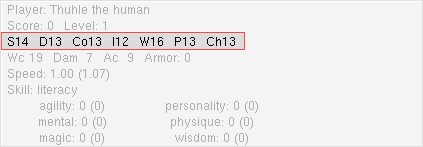
Strength (S):
Strength is a measure of the physical power. Can affect damage and how much can be carried without losing speed. Also affects how often the character can attack. Thuhle's current Strength score is 14.
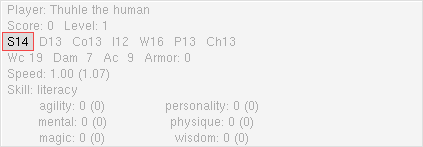
Dexterity (D):
Dexterity is a measure of physical agility. This helps the character avoid being hit by monster (or player) attacks. Also affects the Armour Class and the Speed score. Thuhle has a Dexterity score of 13.
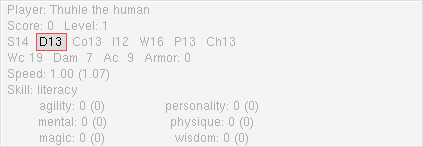
Constitution (Co):
Constitution is a measure of physical health and toughness. Also affects the maximum Hit Points. Thuhle's current Constitution score is 13.
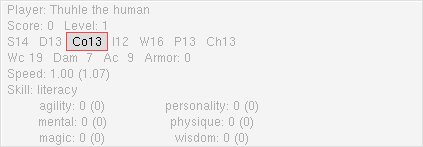
Intelligence (I):
Intelligence measures the ability to learn Skills and incantations (both prayers and magic.) Thuhle has an Intelligence score of 12.
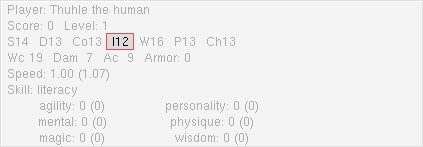
Wisdom (W):
Wisdom measures the ability to learn/use divine magic (prayers). Also affects Maximum Grace. Thuhle's current Wisdom score is 16.
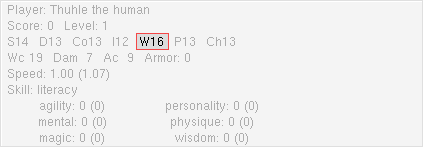
Power (P):
Power measures magical potential. Also affects the maximum Spell Points (Sp) and Grace (Gr) gained per Level. Thuhle has a Power score of 13.
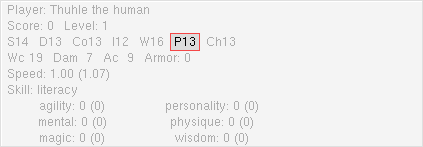
Charisma (Ch):
Charisma measures social and leadership abilities. Also affects the prices when buying and selling items. Thuhle's current Charisma score is 13.
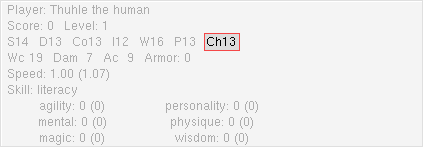
Wc (Weapon class):
How skilled the characters melee/missile attack is. Lower values indicate a more potent, skilled attack. Current weapon, user Level and STR are some things which effect the value of Wc. The value of Wc may range between 25 and -72. Thuhle current has a Wc (Weapon class) score of 19.
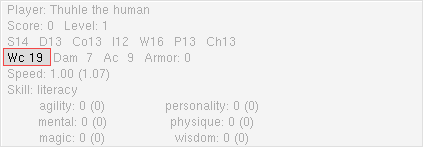
Dam (Damage):
How much damage a melee/missile attack by the character will inflict (or subtract from the target opponent's Hit point value; zero meaning death). Higher values indicate a greater amount of damage will be inflicted with each attack. Thuhle can inflict 7 points of damage with each successful melee strike.
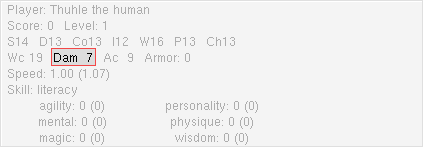
Ac (Armour class):
Ac (Armour class) shows how protected the character is from being hit by any attack. Lower values (negative) are better. Ac is based on the character race and is modified by the DEX and current armour worn. For characters that cannot wear armour, Ac improves as their level increases. The value of Ac may range from 10 to -40 (or more). Thuhle's current Ac is 9.
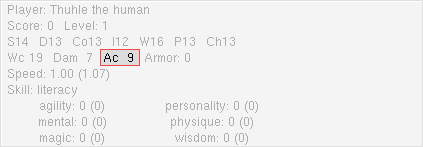
Armor:
Armor indicates how much damage (from attacktype: physical) that will be subtracted from successful hits made upon the character. This value ranges between 0(%) to 99(%). Current armour worn primarily determines Arm value. Thuhle is not very well protected with an Armor score of zero.
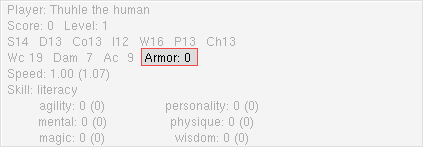
Speed:
Speed covers two categories: Movement speed and weapon speed. Movement speed is displayed first, followed the by attack speed which is included in parenthesis "(" and ")".
Movement Speed:
How fast the player may move. The value of speed may range between nearly 0 ("very slow") to higher than 5 ("lightning fast"). Base speed is determined from the DEX and modified downward proportionally by the amount of weight carried which exceeds the Max Carry limit. The Armour worn also sets the upper limit on Speed. Thuhle's current movement speed is 1.00
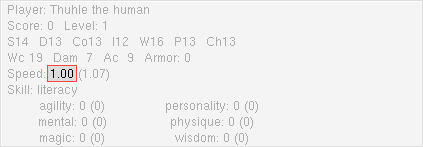
Weapon Speed:
This value appears in parentheses after the speed in the stat window. This quantity is how many attacks the player may make per unit of time. Higher values indicate faster attack speed. Current weapon and user DEX effect the value of weapon speed. Thuhle's weapon speed is 1.07
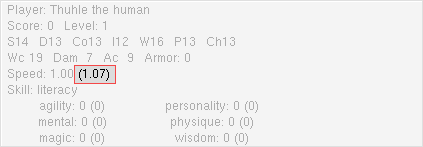
Skill
Instead of gaining experience for basically just killing monsters (and disarming traps) players have the opportunity to gain a variety of experience through the use of skills. This area of the client displays the current, active, readied or last used skill. In this case, Thuhle just used the literacy skill.
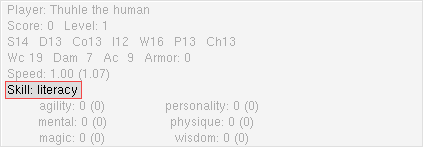
A note on Skills: certain skills are automatically available to certain character races (ex: smithery for dwarves). Other skills are automatically available to certain classes or professions (ex: woodsman for barbarians). In this example, a dwarven barbarian would start with both the smithery and woodsman skills. Many other skills can be learned by your character by successfully reading (learning) skills from scrolls. That's not the end of it, certain items allow a character to use a skill when the item is equipped. For instance, an applied holy symbol will allow a character to learn and cast prayers - but only when the holy symbol is in use or within the character's inventory!
Experience Categories
The six individual experience categories summarize the experience and level(s) obtained via the skill subset.
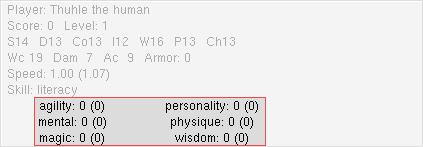
Here is how it works; each experience category is made up of a subset of skills. Successfully using any of those skills will accumulate experience in the parent category (agility, mental, magic, personality, physique and wisdom). That experience is tallied and used to determine your level in that skill and also adds to your total or overall character Level mentioned earlier. Numbers inside of the parenthesis is your level in that category. Numbers outside the parenthesis is your experience in that category.
Agility
Includes skills that have to do with manual dexterity, quickness and coordination. Included skills are disarm traps, hiding, lockpicking, and stealing.
- All characters start with the disarm traps skill which allows characters the ability to deactivate or defuse various traps on doors, chests, floors, etc. The default key for this skill is "d"
- The skill hiding can allows for a limited form of invisibility. If the character attacks or move too much they become visible. The skill can accessed by wearing any of a number of items (magical rings or boots) or learned by a special skill scroll called "concealment". Halfling characters automatically have this skill.
- The skill lockpicking requires lockpicks to be used or applied and allows the player to open regular doors with a key or bashing them down. The skill can be accessed by nearly all characters races except fireborn, dragons and quetzalcoatl.
- The skill stealing allows the player the ability to pilfer a monster or players inventory. The skill is only available to the thief and swashbuckler character classes, and the Halfling and Half-Orc race, and can be learned by all other characters by a special scroll called "stealing."
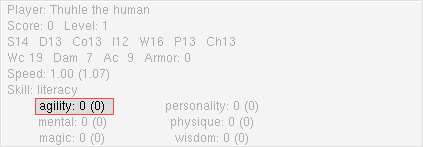
Mental
Includes skills that have to do with intellectual knowledge and rational interpretation and recognition. Included skills are alchemy, bowyer, find traps, jeweler, literacy, smithery, thaumaturgy, and woodsman.
- The skill alchemy can be used to identify potions, containers, flesh parts, and amulets. With access to a cauldron and the necessary ingredients, a character can also create numerous items for in-game use. The alchemy skill is automatically available to the Alchemist character class, and can be learned by all other characters by a special skill scrolled called "alchemy."
- The skill bowyer can be used to identify bows & arrows, crossbows & bolts. Elf characters automatically have this skill and can be learned by all other characters by a special skill scrolled called "bowyer."
- All characters start with the find traps skill. The default key for this skill is "s"
- The jeweler skill can be used to identify gems and rings. The jeweler skill is automatically available to the Thief character class, and can be learned by all other characters by a special skill scroll called "jeweler."
- The literacy skill can be used to identify books and scrolls. It also allows the player to read scrolls, books, grimores and prayerbooks. All characters start with the literacy skill, except for the Barbarian class.
- The smithery skill can be used to identify weapons and armor. The smithery skill is automatically available to the Dwarf race and the Alchemist class. The skill can be learned by other characters by a special skill scroll called "smithery."
- The thaumaturgy skill can be used to identify rods, wands and horns. The thaumaturgy skill is automatically available to Alchemist and Sorcerer class. The skill can be learned by other characters by a special skill scroll called "thaumaturgy."
- The woodsman skill allows the possessor will move faster through "wooded" terrain (forest, grasslands, brush, jungle, etc.). If actively used, this skill will identify foods and flesh parts. The woodsman skill is automatically available to the Elf race and Barbarian class. The skill can be learned by other characters by a special skill scroll called "woodsman."
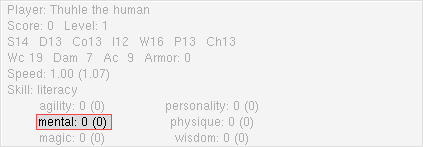
Magic
Includes skills that have to do with incantations and mage or wizard spells. Included skills are wizardry and sense magic.
- The wizardry skill allows the character to cast "wizard" or arcane spells. The wizardry skill is automatically available to the Devotee, Sorcerer and Wizard class; the Alchemist, Evoker, Summoner and Warlock have the ability to use wizardry because they possess a talisman. Note: Any character has the potential to use wizardry once they have and keep a talisman in their possession. The skill can be learned by other characters by a special skill scroll called "spell casting."
- The sense magic skill allows the character to determine if the items in their inventory or directly on the ground beneath them have magical enchantments. Additional skill or spell use is required to fully identify a magic item. The sense magic skill is automatically available to Monk and Sorcerer class. The skill can be learned by other characters by a special skill scroll called "sense magic."
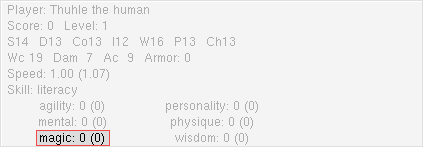
Personality
Includes skills that have to do with your in-game persona. Included skills are oratory and singing.
- The oratory skill allows the the user to "recruit" followers. Recruitees must be of lower level, and un aggressive to start. Use of this skill may anger the audience. Also, "special" monsters are immune to recruitment. Success depends on player's Charisma and level. All characters start with this skill.
- The singing skill allows the user to pacify hostile monsters. Certain kinds of monsters are immune. Success depends on player´s level and Charisma. The skill can be learned by other characters by a special skill scroll called "singing."
Physique
Includes skills that have to do combat and ranges from melee to missile attacks and hand-to-hand fighting. Included skills are clawing, flametouch, karate, melee weapons, missile weapons, punching and throwing.
- The clawing skill allows the user to make a bare-handed attack. Damage is based on the user's Strength and level. This is the default "hand-to-hand" fighting skill for the Quetzecoatl and Dragon character race.
- The flametouch skill allows the user to make a bare-handed attack. Damage is based on the user's Strength and level. This is the default hand-to-hand fighting skill for the Fireborn character race.
- The karate skill allows the user to make a bare-handed attack. Damage is based on the user's Strength and level. This attack is the fastest and (at higher levels) most deadly of the hand-to-hand attacks available. The karate skill is automatically available to the Monk and Ninja class. The skill can be learned by other characters by a special skill scroll called "karate."
- The melee weapons skill allows the user to wield hand-held weapons (eg swords, spears, mace, etc.). The Monk and Sorcerer character classes and the Quetzecoatl, Dragon and Fireborn races are the only ones who do not start with the melee weapon skill; the Sorcerer may learn the skill from a "melee weapons" scroll (assuming the Sorcerer's race allows it.)
- The missile weapons skill allows the user to make attacks with ranged weapons (eg bow, crossbow). The missile weapons skill is automatically available to the Elf race and the Barbarian, Ninja, Paladin, Swashbuckler, Thief, Warlock and Warrior character classes. The skill can be learned by other characters by a special skill scroll called "missile weapons."
- The punching skill allows the user to make a bare-handed attack. Damage is based on the user's Strength and level. This is the most feeble of the hand-to-hand attacks. The skill can be learned by other characters by a special skill scroll called "punching."
- The throwing skill allows the user to hurl the top most item in their inventory as a missile-like attack.
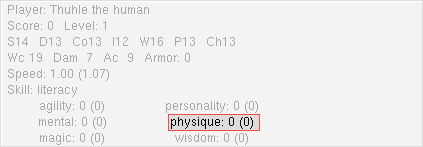
Wisdom
Includes skills that have to do with prayers and invocations. Included skills are praying and sense curse.
- The praying skill allows the character to cast "priest" or divine spells. The prayer skill is automatically available to Gnome race and the Monk, Priest, Summoner and Wizard character classes; Paladins have the ability to use praying because they possess a holy symbol. Note: Any character has the potential to use praying once they have and keep a holy symbol in their possession. The skill can be learned by other characters by a special skill scroll called "piety."
- The sense curse skill allows the character to determine if the items in their inventory or directly on the ground beneath them have magical enchantments. Additional skill or spell use is required to fully identify the cursed item. The sense curse skill is automatically available to Monk and Priest class. The skill can be learned by other characters by a special skill scroll called "sense curse."
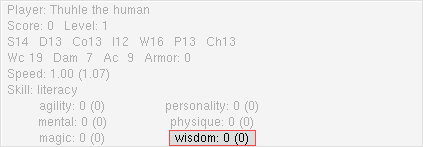
Section 2 - "Action" Window:
All information text, events and other action is displayed in this window. This can range from player communication (tell, reply, shout, say) to displaying specific command output (such as skills or spell list).
Client Side Commands:
bind
bind a command to key
Syntax:
bind [-nfreg] <command>
Flags (default -nrf):
n - used in normal-mode
f - used in fire-mode
r - used in run-mode
e - leave command in line edit
g - global key (not recommended)Multiple commands can be bound to the same key be separating them with semicolons.
Special bind's:
bind commandkey - sets commandkey
bind firekey1 - sets first firekey
bind firekey2 - sets second firekey
bind runkey1 - sets first runkey
bind runkey2 - sets second runkeyExamples:
bind -f cast paralyzed (F3)
will typically mean that Shift-F3 is used to select that spell (Shift being the fire key)bind use_skill sense curse; use_skill sense magic (S)
will bind those two commands to the S key.
unbind
unbind a command, show bindings
Syntax:
unbind [-g] [#]
unbind reset
Without -g command uses user's binding,
with -g global binding.
Without number it displays current bindings, with # it unbinds it.
'reset' resets default bindings
cwindow <val>
set size of command window (if val is exceeded client won't send new commands
to server)
foodbeep
toggle audible low on food warning.
Basically, what it now does is this:
If food < 200, on every 4'th food loss, it beeps.
If food==0, then every 4th or 5th time the function is called, it beeps.
disconnect
close connection to server
magicmap
show last received magicmap
metaserver
Get updated list of metaservers and show it. Warning: This may freeze the client
until it gets the update.
showicon
draw status icons in inventory window
showweight
show weight in inventory look windows
scroll
toggle scroll/wrap mode in info window
savewinpos
save window positions - split windows mode only
savedefaults
save various defaults into ~/.crossfire/defaults
show
determine what type of items to show in inventory
autorepeat
toggle autorepeat
Keyboard commands:
apply
Applies an object.
If no options are given, it applies an object you are standing on.
If an object name is given, it will apply/unapply that object (toggle)
Extra options to apply:
-a: Always applies the object
-u: Always unapplies the object.These two options disable the toggling feature.
archs
Unknown..
bowmode
Toggles arrow shooting options between normal, threewide, spreadshot, firenorth,
firene, fireeast, firese, firesouth, firesw, firewest, firenw and bestarrow
normal - fires one arrow in pointed direction per key stroke
threewide - fires three arrows in pointed direction per key stroke, each arrow is to the left/right or top/bottom of original arrow
spreadshot - fires three arrows at 45 degree angles, originating from direction the player is facing
firenorth - sets the default shot direction to north, one arrow is always fired north per key stroke
firene - sets the default shot direction to north east, one arrow is always fired north east per key stroke
fireeast - sets the default shot direction to east, one arrow is always fired east per key stroke
firese - sets the default shot direction to south east, one arrow is always fired south east per key stroke
firesw - sets the default shot direction to south west, one arrow is always fired south west per key stroke
firewest - sets the default shot direction to west, one arrow is always fired west per key stroke
firenw - sets the default shot direction to north west, one arrow is always fired north west per key stroke
bestarrow - allows the character to pick out of their quiver(s) the most effective arrow for the battle at hand; this will slow down the rate of fire and the arrow selection is not always accurate
brace
Toggles brace status. While braced you will not move.
cast
You use the cast command to set your range-weapon to the spell you want. See also
prepare
Example: 'cast burning hands
sets your RANGE weapon to 'spell: burning hands'It is helpful to bind strings like 'cast burning hands' to keys. see 'help bind'
'help range for more information on range weapons.
disarm
Readies and applies the skill disarm traps, also executes a single disarming action
in 10 directions. Often used with the command search. See also search.
dm
Player becomes the dm, if able.
drop[number] name
name is the name of the item(s) to drop. It may match multiple items. The name is matched against the start of the objects in your inventory. The name matching is case insensitive.
There are a few special name values:
all - matches any item.
unpaid - matches unpaid items
cursed - drops items known to be cursed or damned.
unlocked - drops items not locked in your inventorynumber is optional. This acts as the number of the object to drop. The objects number must be at least the number for it to be dropped. For example, if you do 'drop 10 scroll', only groupings of 10 or more scrolls will be dropped. A collection of 5 scrolls will not be dropped.
dropall
Drops all but locked objects in inventory.
east
Executes a single step east
examine
Examines object and displays details.
Syntax:
defaults to object or floor you are currently standing on.
Add <string> will examine <string>. Example: 'examine longsword
get
Picks up top object in look (You see:) window
gsay <string>
Sends a message only to members of your party.
Example: 'gsay I need help
will send the message "I need help" to all party members only.
help <subject>
Help on subject, defaults to shows list of available help.
Syntax:
'help topics (list of help topics)
'help commands (list of valid commands)
'help <command> (help on a topic or command)
hiscore
Show list of highest player scores.
inventory
Displays all items (name and weight) you are currently carrying and your total
weight.
invoke
The invoke command is used to cast a spell immediately, or when it is necessary
to give a parameter to the spell. Invoke will not set the range weapon.
Examples:
'invoke restoration
'invoke magic rune of large fireball
'invoke reincarnation of Iamdead
'invoke create food of waybreadIt is very helpful to bind healing spells to keys like this:
'bind invoke medium healing
cthe c key now casts medium healing instantly
killpets
Kills your summoned pet monster(s) immediately, leaving behind any items the pet
may have picked up.
listen
Changes the level of your hearing.
logs
Displays total number of monster kills for a party.
malloc
Shows which stuff is taking up how much memory.
mapinfo
Displays information (directory, creator's name, email address, creation date.
If there's been any updates, if so, by who and when) on current map.
maps
Show status of all active maps.
motd
Shows message of the day again.
north
Executes a single step north.
northeast
Executes a single step northeast.
northwest
Executes a single step northwest.
output-count
As of version 0.91.7, new output handling was added. The behaviour is controlled
with the output-sync and output-count commands.
output-count sets after how many messages of the same type, they are then printed out. If the value was 10, then after killing ten orcs, the message '10 times you kill orc' would be printed out. The default value is 1 - this means that all messages get printed out as they are requested - buffering is disabled in this regard. See also output-sync
output-sync
As of version 0.91.7, new output handling was added. The behaviour is controlled
with the output-sync and output-count commands.
output-sync controls how often information is sent to the screen. Each buffer has its own time value, and will be flushed independently. The default value is 16 ticks (about 2 seconds). See also output-count
party <command>
Set of commands used with simple party system.
party join partyname
Puts you in a party, prompts you for a passwd if there is
oneparty form partyname
Forms a party and puts you as leader, 32 character max.
At the moment, being party leader does nothing. May be used in the future.party list
Lists currently formed parties and their 'leader'party passwd <password>
Changes the passwd for the party you are in, 8 character max.party who
lists the members of the party you are inparty say <msg>
sends message to party membersparty leave
takes you out of current party
peaceful
Toggles peaceful status (You will attack other players vs.
You will not attack other players)
petmode
Toggles behaviour status of summon pets between normal, sad (seek and destroy),
and defend
normal - pets move and stay within a limited radius of the summoner, attack only creatures within that range, and (if able) pickup items within that range
sad (seek and destroy) - pets roam around in a larger radius from the summoner and actively attack other monsters
defend - pets stay within a smaller radius summoner and only engage monsters within that radius
pickup
Changes how you pick up items when you step on them.
To pickup an item manually, use the ',' key.
Mode 0: Don't pick up items.
Mode 1: Pick up one item
Mode 2: Pickup up one item and stop
Mode 3: Stop before picking up items
Mode 4: Pick up all items
Mode 5: Pick up all items and stop
Mode 6: Pick up all magical items
Mode 7: Pick up all coins and gemsModes above 7: Pickup items with
a value density greater than the pickup mode.Value density is value in gold/weight in kilograms.
The value in gold is what the item is worth if you
sold it in the shop.Goldcoins have a value density of 66,
Density 10 will pickup silver, gold, rings, wands, books, and scrolls. Artifacts are also picked up.
players
Lists all player files currently in existance on the server, sorted by creation
date.
prepare
Alias for the cast command.
quit
Exit the game and delete your character.
If you want to quit without deleting your character, you must
use a 'Bed to Reality'. Find a bed (probably in a building close
to where you entered the game), get on top of it, and Apply it using shift-A (capital A).
ready_skill <skill>
Prepares a skill for use.
reply <msg>
Replies to the last person who told you something.
resistances
Lists your resistance values for the different attack_types (magic, fire, electricity,
etc.)
rotateshoottype
Rotate the range slot by 1.
rotatespells
Rotate through all known spells alphabetically.
save
Updates players status to disk. This can be useful for making
backup copies if you fear the server is about to crash.
WARNING--if you want to leave the game without destroying your player, you must find a 'Bed to Reality' and hit A on the bed to apply it. Doing 'save and then quitting will still delete your character.
savewinpos
Saves your current window layout.
say <msg>
Say something to all players on your map.
search
Readies and applies the skill search, also executes a single search action in
10 directions. Often used with the command disarm. See also disarm.
search-items <command>
Does an automatic search and sort for items of a set.
Example: search magic+1
Would automatically pick up all items containing the word 'magic+1'.
shout <msg>
Sends a message to all players logged in the game, regardless of the map.
show
Toggles through the options of the display status of the client inventory screen.
(equipped, unequipped, locked, etc.)
skills
Show all available skills, experience categories and level.
south
Executes a single step south
southeast
Executes a single step southeast
southwest
Executes a single step southwest
sstable
Does something???
statistics
Shows various useful information about your character. None of the information
it shows is stuff that is not contained in the documentation.
As of now, it shows how much experience you need for your next level. It also shows natural, real, and maximum statistic values.
Your natural stat is the stat without any items/spells applied.
Real is what the current value is (same as in the stat window.)
Maximum is the maximum value for your natural stat.
stay
Does something??
strings
Shows the status of shared string parameters.
take
The take commands take object(s) on the space the player is standing on, and inserts
them into the players inventory.
If no parameter is given, take will get the top object that can be taken and put it in the players inventory. If no object can be taken, that will be stated.
A parameter can be given to take. In this case, all object that have names that match the parameter will be picked up. Thus, if there is a 'sword of WOE', and 'sword +1' and a 'sword -3' on the ground, 'take sword' will pick all of them up.
By default, take is bound to the comma key, with no parameters. To change this, look at the bind command.
tell <who> <msg>
Tell character who (only) the msg.
throw
Readies the skill throw
time
Displays the in-game time (minute, hour, day, week, month, year and season)
title <string>
Changes your title to string. This is a server setting, and does not work for
the dragon race.
unbind
A set of commands to reverse key bindings.
Syntax:
unbind [-g] [#]
unbind reset
Without -g command uses user's bindind, with -g global binding.
Without number it displays current bindings, with # it unbinds it.
'reset' resets default bindings.
use_skill <string>
Readies, then uses skill string
usekeys <value>
The usekeys option determines the behaviour of using keys.
Values are:
inventory: Only keys in the top level inventory are used (default)
keyrings: Only keys in active keyrings are used.
containers: Only keys in active containers are used.
Note that keyrings are just a specialized container, so the containers will also find keys in keyrings.
Only active containers are used - keys will not jump out of closed containers, but hints will be given if you have keys in such containers.
version
Print out of current version and all the contributors (developers and artists)
of Crossfire.
weather
Used in bigworld maps
west
Executes a single step west.
who
Shows what players are currently logged on, and their in-game location.
wimpy <percent>
Automatically run away when hp < wimpy% * Max hp.
Section 3 - Stat Bar Window
The Stat Bar Window can be found in the bottom middle of the client interface. This area displays your vital statistics and a colored bar for easy reference.
- Hp (hit points): Measures of how much damage the player can take before dying. Hit points are determined from the player level and are influenced by the value of the character's Constitution score. Hp value may range between 1 to beyond 500 and higher values indicate a greater ability to withstand punishment and damage.
- Sp (spell points) - Measures of how much "fuel" the player has for casting incantations. Spell Points are calculated from the character level and the value of the character's Power score. Sp values can range between 1 to beyond 500. Higher values indicate greater ability to cast more spells. Sometimes this is referred to as Mana.
- Gr (grace) - How favored the character is by the gods. In game terms, how much divine magic a character can cast. Grace is calculated from the character level and the value of the character's Wisdom and Power score. Grace values can range between 1 to beyond 500. During play, grace values may exceed the character maximum; grace can take on large positive (praying on the god's altar) and negative values (casting spells and now praying to replenish grace). Positive values indicate favor by the gods; Negative values means the god may not grant the next spell cast or severely hurt (or kill!) the player with divine retribution.
- Food - How full the character's stomach is. Ranges between 0 (starving) and 999 (satiated). At a value of 0 the character begins to die (loses 1 Hp per tick). Some magic can speed up or slow down the character digestion. Healing wounds will speed up digestion too.
- Note: the enclosed screen shot has the enabled the change stat bar color feature located in the Client -> Configure -> Gradually change stat bar color based on value of stat menu
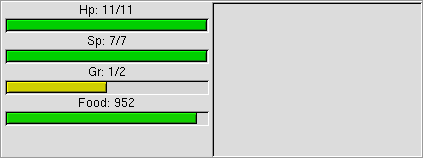
Section 4 - "Look" Window
The "Look" window can be found in the lower left corner of the client interface. This area displays any item or items that are on the ground beneath you (plus the floor type - in this case, woodfloor) or the contents of a container such as a bookshelf, bag, treasure chest, etc.
- The top most item can be picked up from the "Look" Window and added directly to your inventory by using the comma (",") key
- You can also use the right mouse button to click on any item to add it directly to your inventory
- Using the apply ("a") key will automatically
- Consume any food item or potion (starting at the top most item)
- Read a scroll or book (starting at the top most item)
- You can also use the middle mouse button to consume any food item or potion, or read any scroll or book that is shown in the item list - be sure to click on the desired item
- Left clicking on the item will examine the object and display various properties such as title, material type, weight, cost, etc.
When one applies a container, the contents of the container will also display in this window.
- The same commands (mentioned above) also apply to items inside the container.
- Clicking on the Close button (upper left corner of the window) will close the container and allow you to continue on your way.
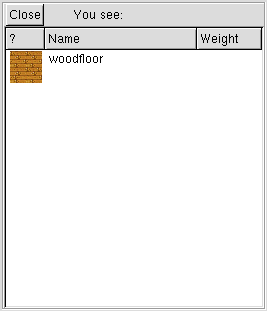
Section 5 - Inventory Window
The inventory window display all items and equipment you currently have in your possession.
- Left clicking on an item will examine the object and display various properties
such as title, material type, weight, cost, etc.
- Note: holding down shift and left clicking on an item will "lock" the item, meaning you will not be able to drop it until you remove the "lock" by shift + left clicking on the item again.
- Middle clicking on an item will toggle the wear/remove or apply/unapply status
of the object
- Note: holding down the shift key and middle click on an item will "mark" the item, which is used for such things as lighting a torch or lantern, enchanting armour via Enchant Armour scrolls, etc.
- Right clicking on an item will drop the item, which will then display in the "Look" Window
Starting from the top
- Encumbrance: displays total weight (kg) of all items carried. The number after the slash ("/") is the maximum weight that your character may carry - the closer you get to that number the slower your movement and attack speed. It is possible to carry so much weight that the client will only process a command every 3 to 5 seconds.
- Count: Use this window when you want to drop or pickup a specified number
of objects. Values can range from 0 - 999999. You can either type in a number
or use the up and down arrows to toggle the count by 1.
- Right clicking on an object in your inventory will drop the specified number (or warn you that the drop number is greater then the actual count)
- Right clicking on an object in the "Look" Window will pick up the specified number (or warn you that the pickup number is greater then the actual count)
- Note: to reset the count back to zero from a very large number, keep hitting the zero key until it's reset.
- Inventory sort tabs (left to right):
- All Items | bag: when selected, all items in your inventory are displayed
- Items in Use | held sword: when selected, all items worn or in use are displayed
- Items not in Use | hand and sword: when selected, all items that are not worn or not in use are displayed
- Unpaid Items | coins: Unpaid items that are currently in your inventory
- Cursed Items | skull: Cursed items that are currently in your inventory, and not identified (meaning you used the skill "sense curse" or the spell "detect curse" only)
- Magical Items | glowing sword: Unidentified magic items that are currently in your inventory (meaning you used the skill "sense magic" or the spell "detect magic" only)
- Non-magical Items | normal sword: Items that are neither magical or cursed (or meet any of the other sorting criteria)
- Locked Items | closed lock: when selected, displays all items that have been locked (shift + left click) which helps prevent accidentally dropping the item when you don't want to (god granted items, inside shops, etc.)
- Unlocked Items | open lock: when selected, displays all items that have not been locked.
- ? Column: Icon or graphic display for items in your inventory
- Name column: The name of the item in your inventory. In some cases, magic properties of some items are displayed as well.
- Weight column: The weight of the specific item in your inventory.
- Note: The 'showicon command will display if an item is
- locked (*)
- applied (worn) - armor, helms, clothing, etc.
- in use (wielded) - weapons
- readied (readied) - wands, rods, etc.
- Note: The 'showicon command will display if an item is
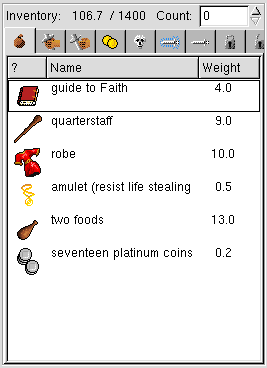
Section 6 - View Window
The View Window is where all the in game action takes place. Everything from object and player interaction to visual effects.
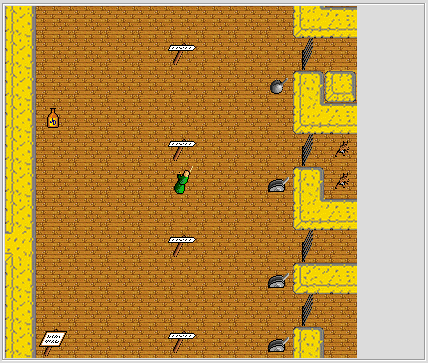
Client menu bar, explained
The Client menu bar contains additional configuration options and settings.Click on File, Client or Action for to activate the dropdown menu and view the options.
![]()
File
- Save Config - saves the client configuration such as display options, stat bar settings, etc.
- Save window positions - used for "split" mode for client windows, this option wil save that configuration
- Quit character - this will permanently delete your character without warning
- Quite client - causes the client to exit, immediately
Client
- Clear info - clears all text in the scroll back buffer in the "Action" window of the client
- Spells - <unknown>
- Configure - Opens an new window with additional options and settings
- General (tab)
- General options
- Beep When Food is Low (toggle)
Audible beep sounds when the food (Food:) stat bar is low (<100) - Colored Inventory Lists (toggle)
Cursed, magical, cursed & magical items are color coded when red, blue, purple respectively - Colored Information Text (toggle)
Certain text (shout, tell, etc.) appear as a different color in the "Action Window" - Command Window (counter)
<unknown> - Echo Bound Commands (toggle)
<unkown> - Fast TCP Send (May improve performance at expense of outgoing bandwidth) (toggle)
<unknown> - Gradually change stat bar color based on the value of that stat. This option
will result in some extra CPU usage (toggle)
Stat bars change color from red (low) to green (normal maximum) to blue (excess, ex: grace levels after praying on an altar) - Popup Windows (toggle)
Allows certain commands and functions to appear in a popup window (login, magic mapping, etc.) - Show Inventory Icons (toggle)
<unknown> - Show Tooltips (toggle)
<unknown> - Sound (toggle)
<unknown> - Split Information Window (Takes effect next run) (toggle)
The "Action Window" is split into two panes with different information displayed and tracked in each. Generally communication in one and performed actions and results in the other. - Split Windows (toggle)
All the different "windows" of the client are separated out, floating and independent of each other. Can also be accessed by using the -split option when launching the client from the command line. - Trims text in the information window - improves performance but bugs in gtk
make the client unstable if this is used. This may work better with gtk 2.0 (toggle)
<unkown>
- Beep When Food is Low (toggle)
- Options on how to display resistances:
- Don't use a scroll bar, will show a maximum of 7 resistances (radio)
Option for displaying player resistances as described in listed option - Display all resistances in a single column, use a single scrollbar (radio)
Option for displaying player resistances as described in listed option - Display all resistances in the form of a double column, may result in one
or two scrollbars being created (radio)
Option for displaying player resistances as described in listed option
- Don't use a scroll bar, will show a maximum of 7 resistances (radio)
- General options
- Map & Image (tab)
- Map and Image options
- Cache Images (toggle)
Stores a local copy of the image files to help conserve power - Download All Image Information (Takes effect on the next server connection)
(toggle)
During your next login, all image files are downloaded from the server. Useful to obtain any new images that might be available - Fog of War (toggle)
Enables or disables the Fog of War feature. With the feature enabled, you are unable to see areas that you have not explored and you can't see areas that are out of your line of sight or are to far away - Icon Scale (Takes effect next run) (counter)
<unknown> - Map Scale (Takes effect next run) (counter)
<unknown> - SDL Image Support (Take effect next run) (toggle)
<unknown> - Print Grid Overlay (SDL only, Slow, usefule for debugging/development) (toggle)
<unknown>
- Cache Images (toggle)
- Lighting options, per pixel is prettier, per tile is faster. If the darkness
code is off, the pixel/tile options will be ignored
- Best Per Pixel Lighting (slowest) (radio)
Option for displaying lighting and it's effects - Fast Per Pixel Lighting (radio)
Option for displaying lighting and it's effects - Per Tile Lighting (radio)
Option for displaying lighting and it's effects - Enable darkness code - if off, all spaces will not be dimmed (toggle)
When enabled, allows you to choose lighting and appearance options listed above
- Best Per Pixel Lighting (slowest) (radio)
- Map Size: Larger maps lets you see more information, but takes more CPU power
and bandwidth. Changing these will not take effect until the next time you connect
to a server.
- Map Height (counter)
Allows you to adjust the height display of the View area of the client - Map Width (counter)
Allows you to adjust the width display of the View area of the client - Face set to use. Only takes effect for new face information from server. Not supported on all servers.
- Map Height (counter)
- Map and Image options
- Keybindings (tab)
- Keybindings
- #
The count or reference number of the keybinding - Key
Which key on the keyboard is bound to an action - (#)
<unknown> - Mods
<unknown> - Command
The event, action, sequence that is performed by pressing the key listed above
- #
- Unbind (button)
Allows you to remove an existing keybinding. Select the binding in the upper window - Bind
Allows you to bind a key and action sequence as specified in the text fields (Key:, Mods:, Command:) - Clear
Erases the select keybinding
- Keybindings
- General (tab)
- Disconnect
Immediately ends your current client connection
Action
- Who
Lists all players currently logged in, and their location in the game. Similar to typing in the 'who command - Cast...
Initiates the beginning of casting a spell. Similar to typing in the 'cast command - Apply
Immediately applies or uses the item you are standing on in the "Look" window. Simil