Crossfire Map Editor Installation - Fedora Linux
How to Install OpenJDK Java Runtime Environment v1.6.0 under Fedora Linux
Table of Contents:
JRE Install
The OpenJDK Java Runtime Environment is installed or available by default under current versions of Fedora
-
Launch or open a Terminal Window (Applications -> System Tools-> Terminal)
-
To check that the JRE is properly installed, run the following command in the Terminal Window
java -version
You should see output similar to this:
$ java -version java version "1.6.0_22"
OpenJDK Runtime Environment (IcedTea6 1.10.2) (fedora-58.1.10.2.fc15-i386)
OpenJDK Client VM (build 20.0-b11, mixed mode)
Launching the Editor
- Download CrossfireEditor.jar from the Crossfire
Map Editor website
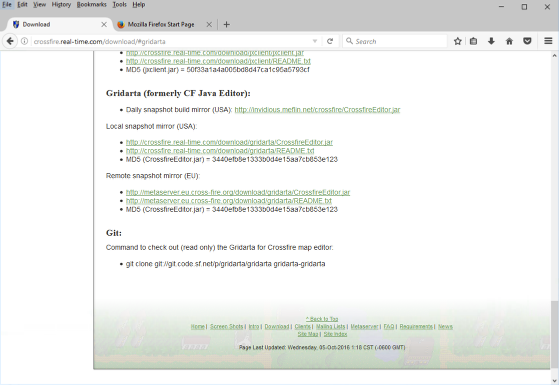
- Select Save File when prompted on what you want to do with the file and click OK (Note: Do not uncompress the file, leave it as a .jar file)
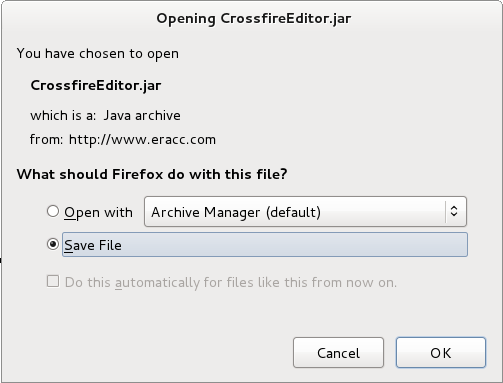
- Wait for the file to finish downloading
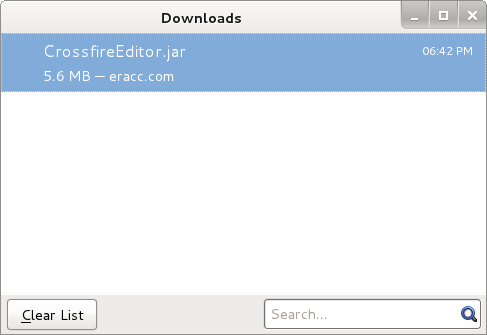
- Right click CrossfireEditor.jar and select Open Containing Folder
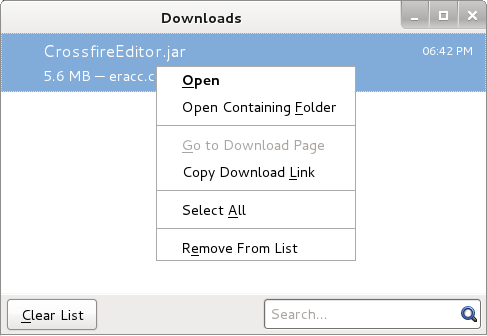
- This will open and show the Downloads folder, drag and drop the CrossfireEditor.jar file on to the folder labeled Home (on the left side of the screen)
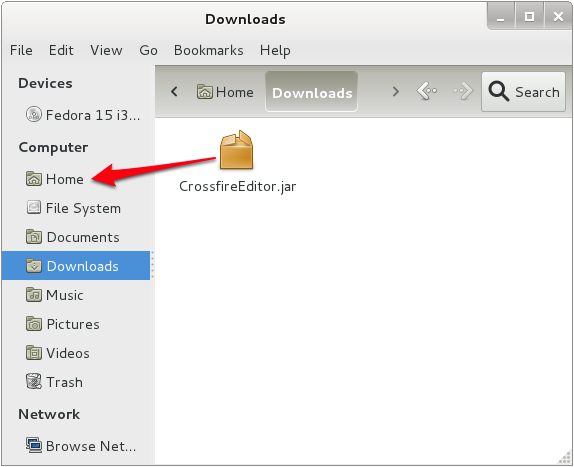
- Now the CrossfireEditor.jar file is located in the Home folder
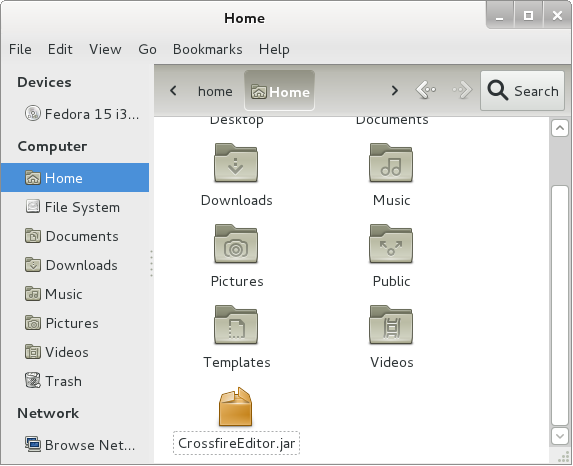
- Launch or open a Terminal Window (Applications -> System Tools-> Terminal)
- Launch the editor using the following command:
java -jar CrossfireEditor.jar
If you have enough memory, it is recommended to run the editor with a higher maximum memory size, like 128 Mb:
java -jar -Xmx128m CrossfireEditor.jar
(Note that in this way, the editor won't *always* use 128 Mb. It will only use that much when it is required.)
For larger machines, explicitely requesting a client type VM can significantly speedup the map editor, so consider using -client
java -jar -client CrossfireEditor.jar
Special Instructions
NOTE: If you recently upgraded your Java JRE or having problems launching the editor, or would like to specify a particular version of Java, run this command:
update-alternatives --config java
Follow the instructions that appear:
NOTE: actual output, contents and options will vary, you'll want to use: /usr/lib/jvm/jre-1.6.0-openjdk/bin/java
There are 2 programs which provide 'java'. Selection Command ----------------------------------------------- *+ 1 /usr/lib/jvm/jre-1.6.0-openjdk/bin/java 2 /usr/lib/jvm/jre-1.5.0-gcj/bin/java Enter to keep the current selection[+], or type selection number:
Then try launching the editor again.