Crossfire Map Editor Installation - Windows 10
How to Install Sun Java Runtime Environment on Windows 10 Professional
- Download Java, step 1 of 2 - With a web browser, visit http://www.java.com and click on the Free Java Download button
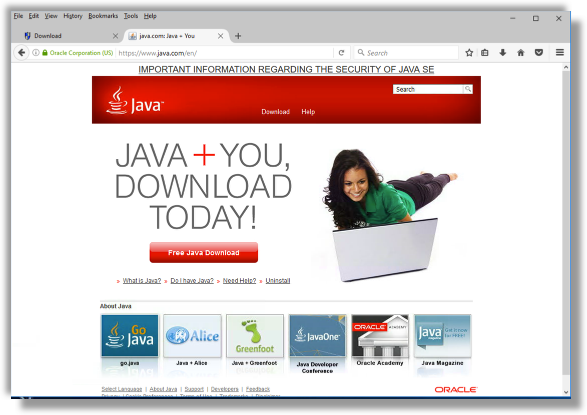
- Download Java, step 2 of 2 - Once on the following web page, click on the Agree and Start Free Download button found in the middle of the page
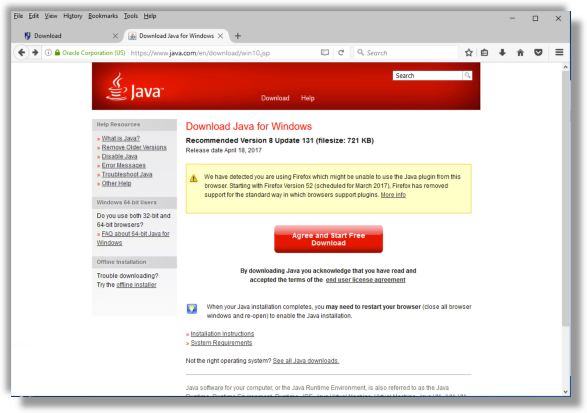
- Java Installation, step 1 - Locate the JavaSetup .exe file and double click on it to start the installation process
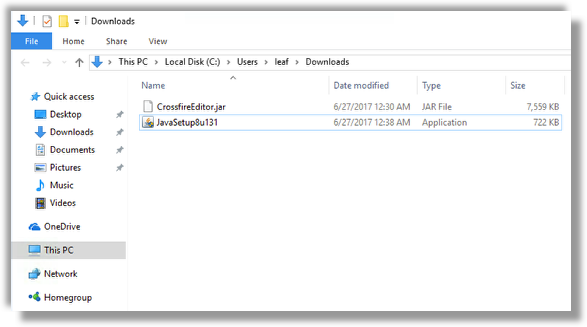
- Java Installation, step 2 - Administrator prompt, If prompted for your system Administrator password, enter that and click on the Yes button
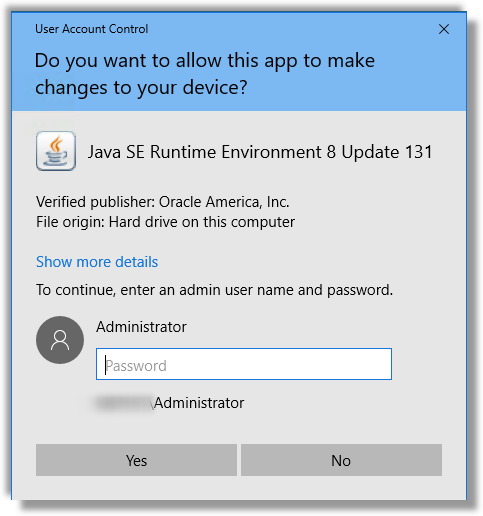
- Java Installation, step 3 - Java Setup, You should now see the Welcome to Java window, click on the Install button
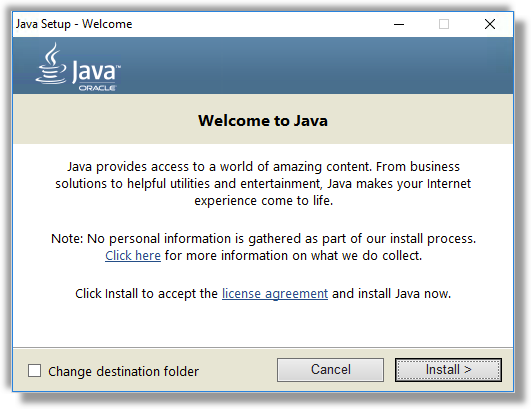
- Java Installation, step 4 - Java Setup, On the next window, select Do not update browser settings and click Next
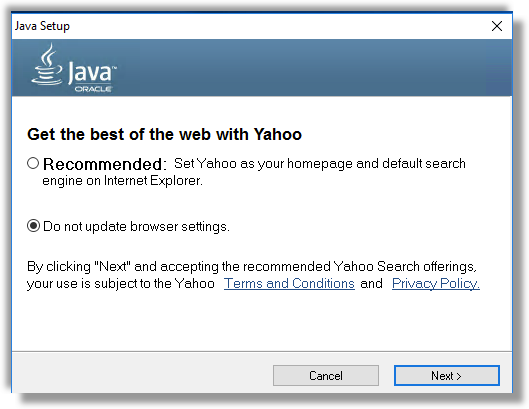
- Java Installation, step 5 - Progress, Wait for Java to finish installing
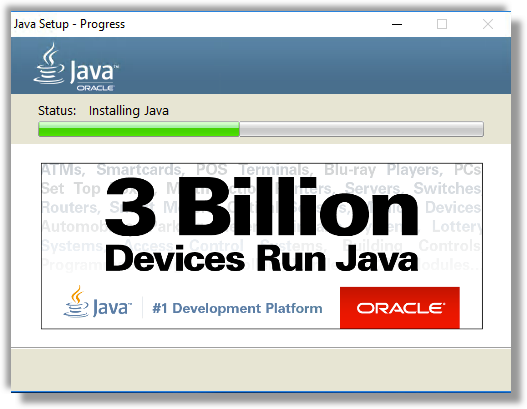
- Java Installation, step 6 - Complete, If all went well with the installation, you should now see a window indicating that You have successfully installed Java - click the Close button
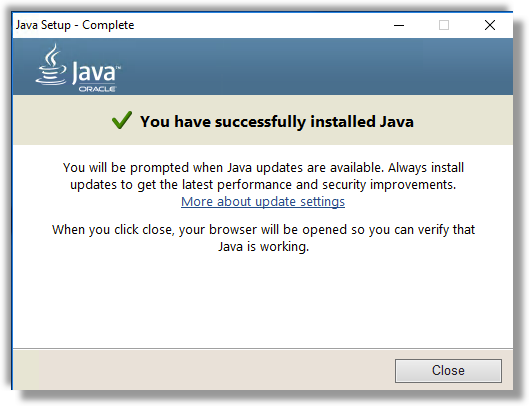
- Download Gridarta for Crossfire - With your web browser visit http://crossfire.real-time.com/download/#gridarta to download the map editor, Gridarta for Crossfire
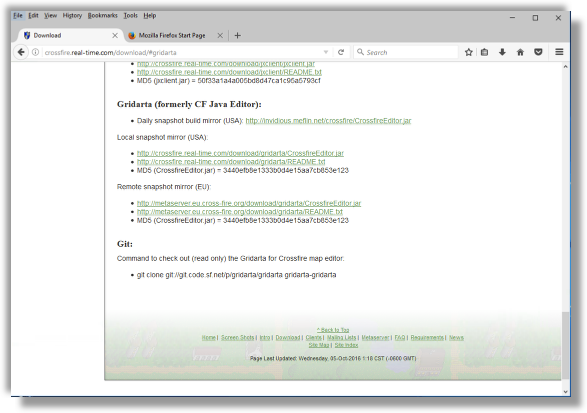
- CrossfireEditor .jar File - You now have the CrossfireEditor .jar file available - this is what you use to launch the map editor (no need to unzip the file or do anything else with it)
You may want to drag and drop the .jar tile to another location on computer such as the Desktop
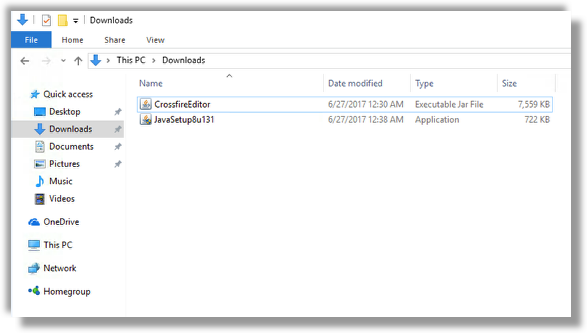
- Launch Gridarta - Double click the .jar file to launch the Crossfire Map Editor
After the application launches, you will likely see Error or warning messages in the start up screen about missing autojoin files, script directory and invalid pickmaps directory - ignore that for now and click the OK button
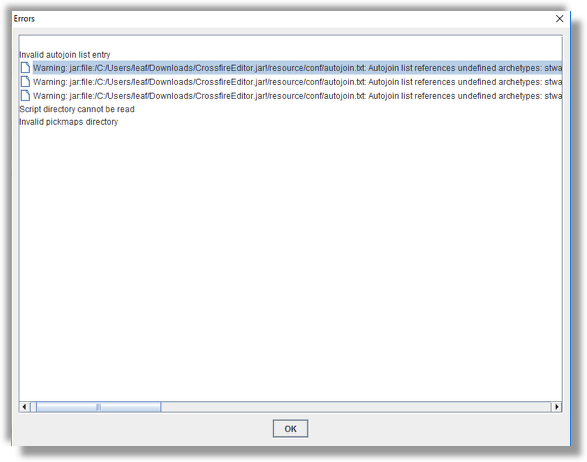
- Gridarta for Crossfire - Congratulations, you now have Gridarta for Crossfire Map Editor running
You will still need the Map content for editing along with the Server and Client for testing and/or playing
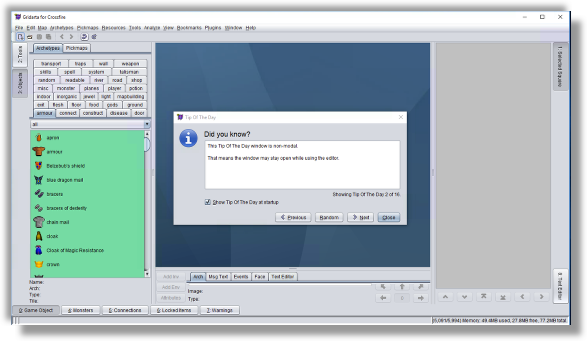
Zoom