Crossfire Map Editor Installation - Linux Mint
How to Install OpenJDK Java Runtime Environment v1.6.0 under Linux Mint
Table of Contents:
JRE Install
The OpenJDK Java Runtime Environment will need to be installed through Synaptic Package Manager
- Launch or open a Synaptic Package Manager (Menu -> Package Manager)
- In the Quick filter search box (1), type in openjdk (2) then click on search - you should then see the openjdk-6-jre package (3) appear in the search results
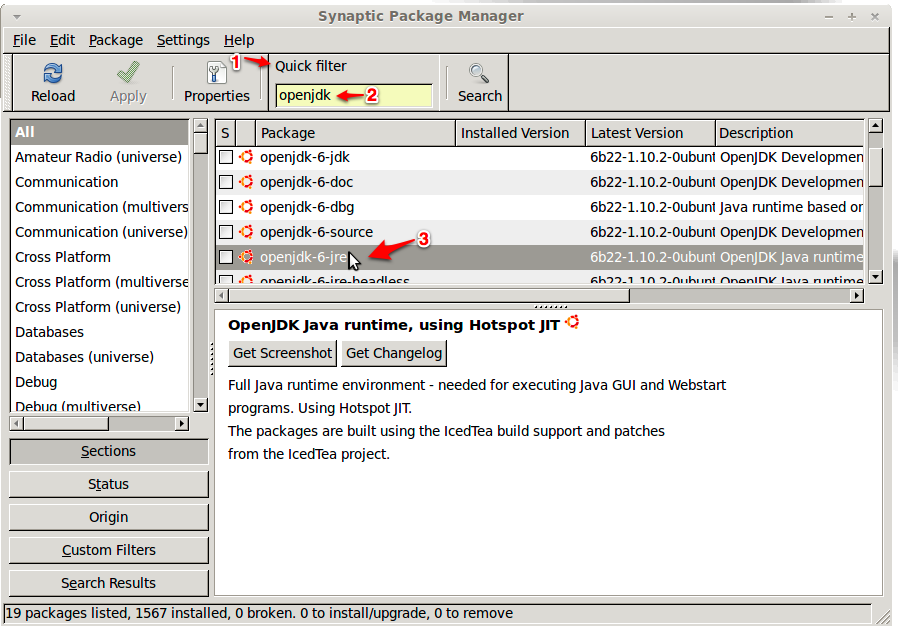
- Right click on openjdk-6-jre and select Mark for Installation
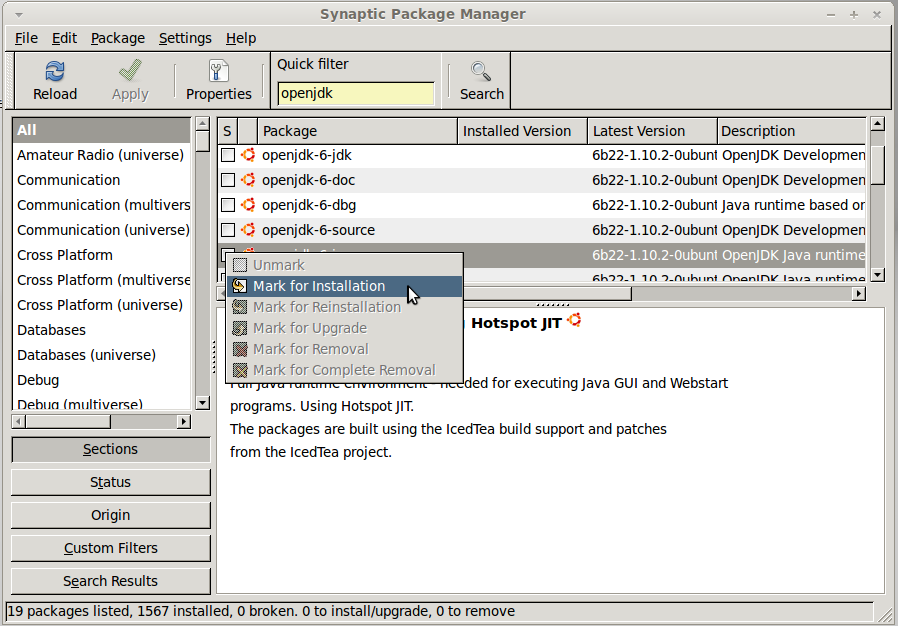
- When alerted to the additional required changes, click on Mark
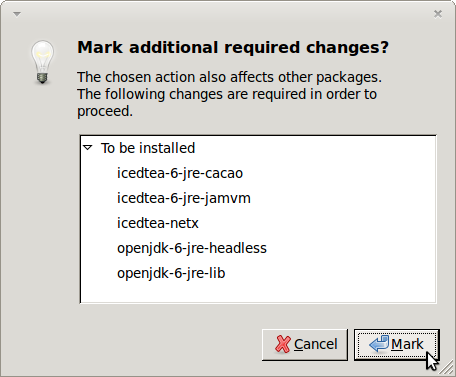
- Click on the Apply button at the top left of the Synaptic Package Manager window
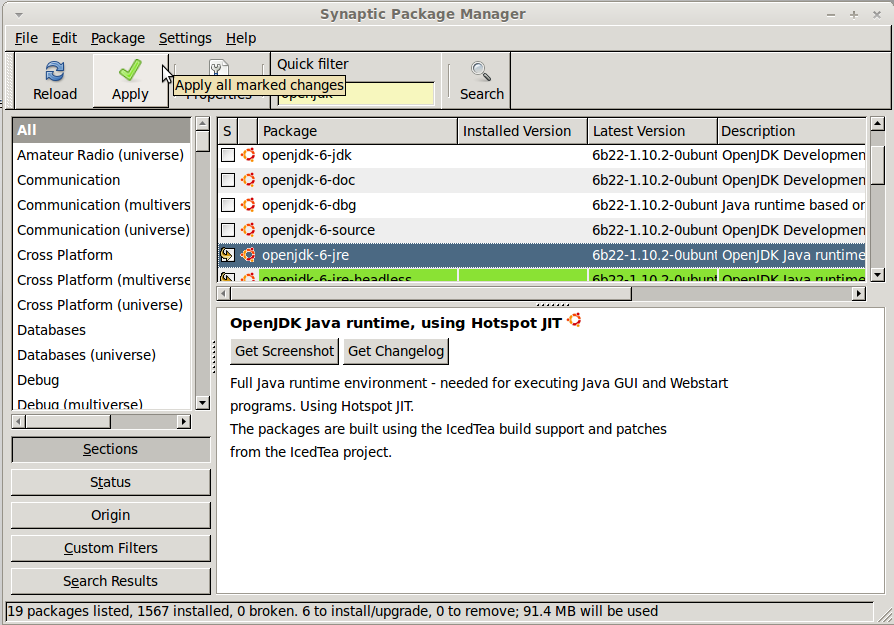
- In the Summary window, click on the Apply button
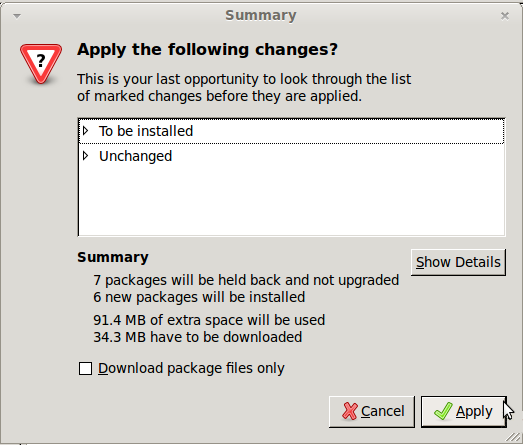
- Wait for the files to download
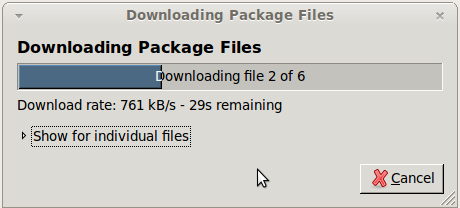
- After the download is complete, wait for the new packages to automatically install
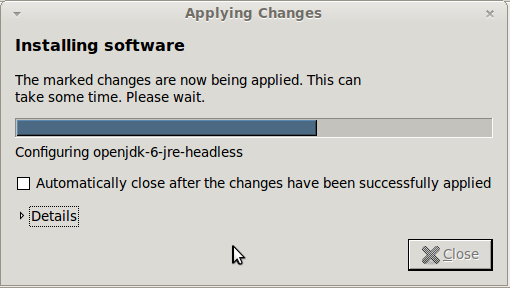
- Once the packages finished installing, click on Close
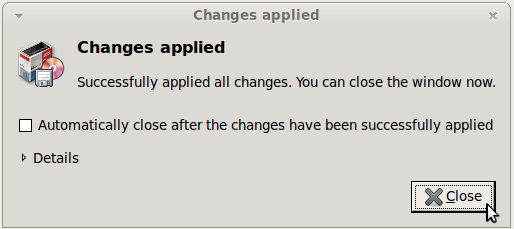
- Now you should see an Installed Version of openjdk-6-jre in the Synaptic Package Manager window
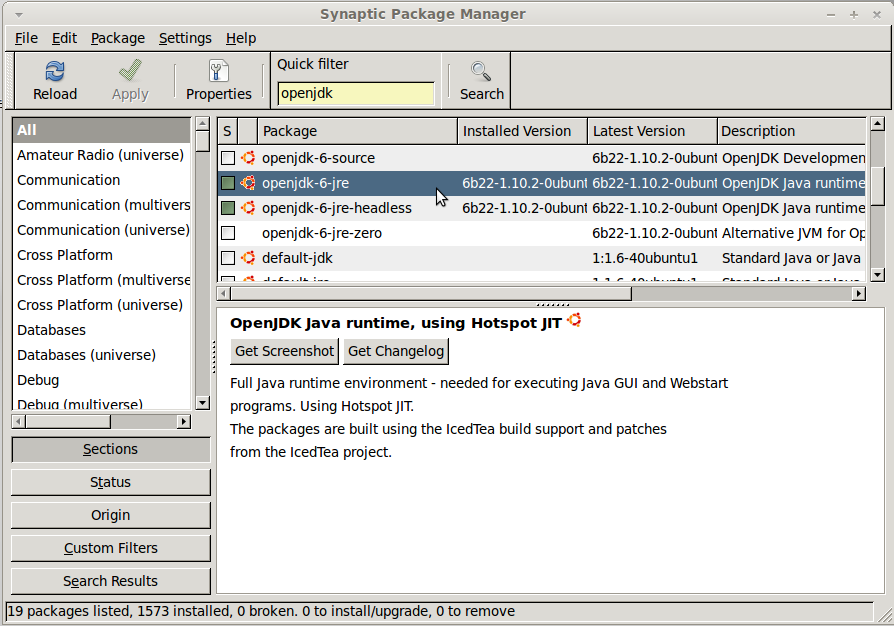
- Or another way to check that the JRE is properly installed, run the following command in the Terminal Window (Menu -> Terminal)
java -version
You should see output similar to this:
$ java -version java version "1.6.0_22"
OpenJDK Runtime Environment (IcedTea6 1.10.2) (6b22-1.10.2-0ubuntu1~11.04.1)
OpenJDK Client VM (build 20.0-b11, mixed mode, sharing)
Launching the Editor
-
Download CrossfireEditor.jar from the Crossfire Map Editor website
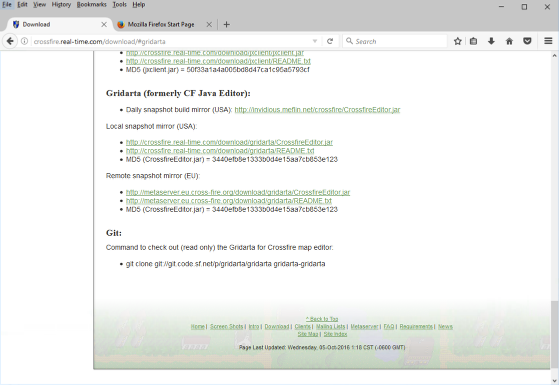
-
Select Save File when prompted on what you want to do with the file and click OK (Note: Do not uncompress the file, leave it as a .jar file)
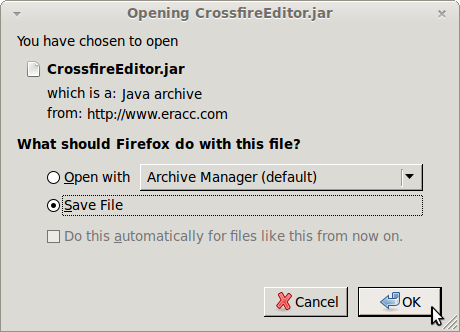
- Wait for the file to finish downloading
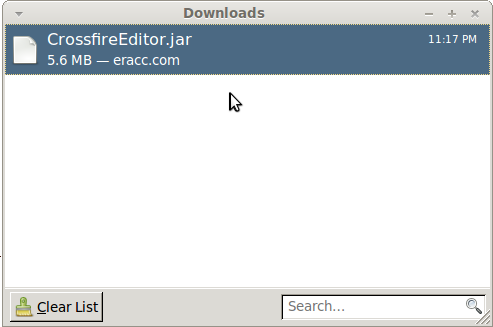
- Right click CrossfireEditor.jar and select Open Containing Folder
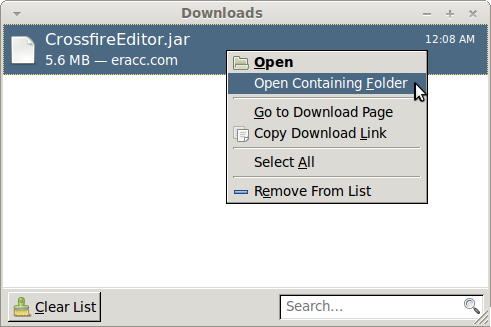
- This will open and show the Downloads folder, drag and drop the CrossfireEditor.jar file on to the folder labeled Desktop (on the left side of the screen)
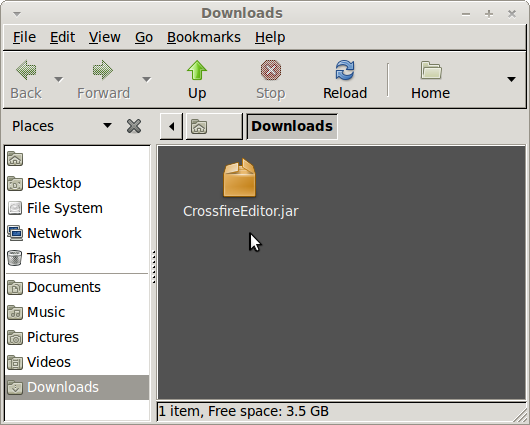
- Now the CrossfireEditor.jar file is located in the Desktop folder
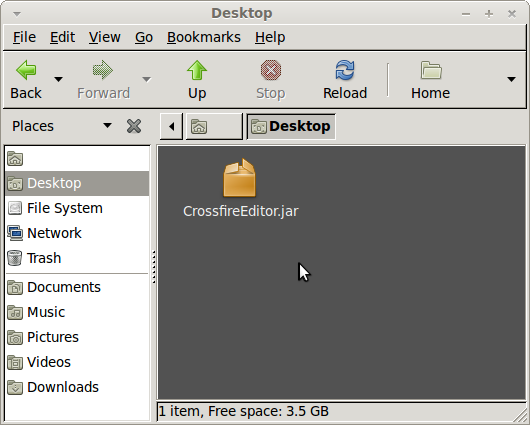
- Right click on CrossfireEditor.jar file and select Properties (last option at the bottom)
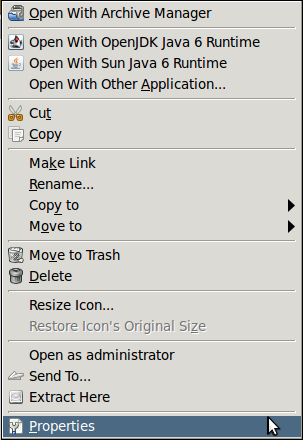
- This will open a new screen called CrossfireEditor.jar Properties, click on the middle tab labeled Permissions
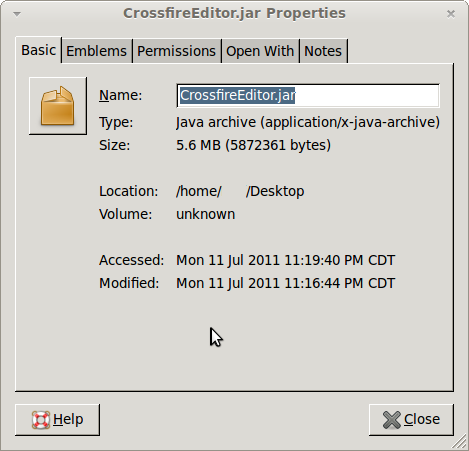
- Towards the bottom of the window, place a check in the box next to Allow executing file as program and then click on Close
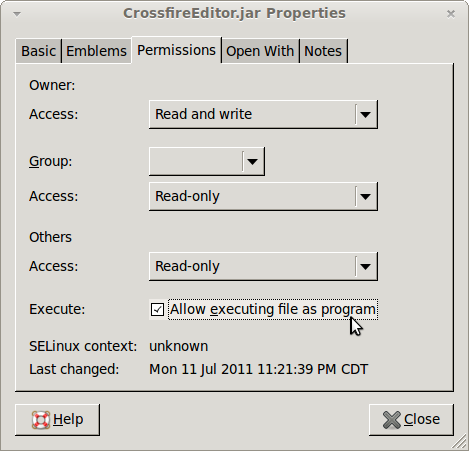
- Right click on CrossfireEditor.jar and then select Open with OpenJDK Java 6 Runtime
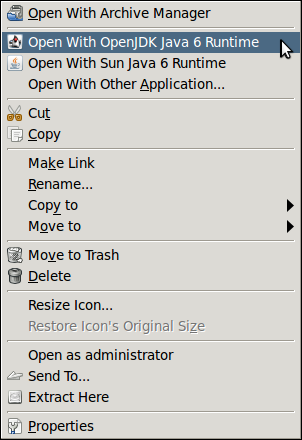
- If the Errors screen should appear, click on OK
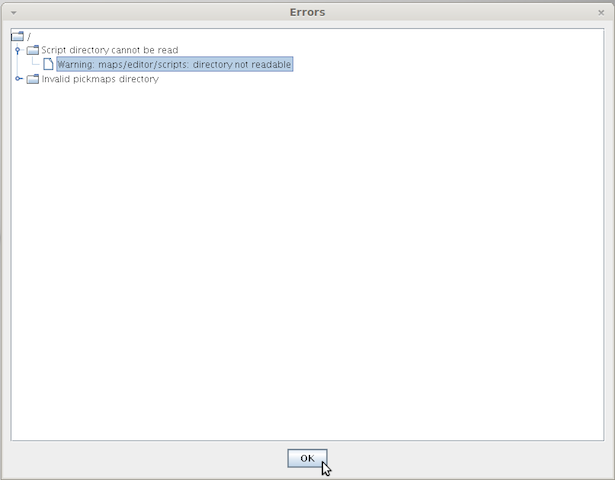
- This will then launch the Map Editor
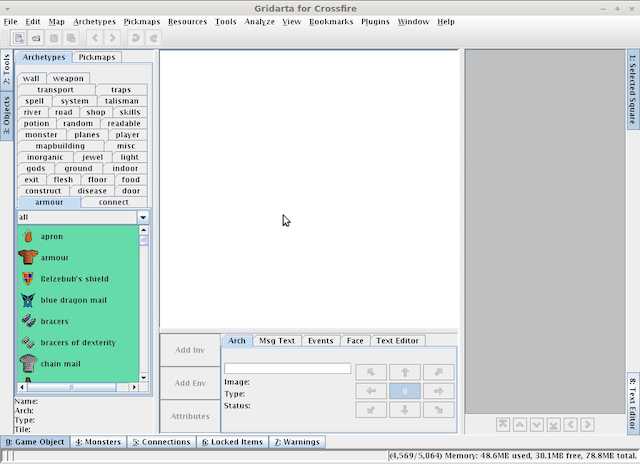
- One call also launch the editor from the terminal window by using the following commands:
cd desktop
Then the following..
java -jar CrossfireEditor.jar
If you have enough memory, it is recommended to run the editor with a higher maximum memory size, like 128 Mb:
java -jar -Xmx128m CrossfireEditor.jar
(Note that in this way, the editor won't *always* use 128 Mb. It will only use that much when it is required.)
For larger machines, explicitly requesting a client type VM can significantly speedup the map editor, so consider using -client
java -jar -client CrossfireEditor.jar
Special Instructions
NOTE: If you recently upgraded your Java JRE or having problems launching the editor, or would like to specify a particular version of Java, run this command:
update-alternatives --config java
Follow the instructions that appear:
NOTE: actual output, contents and options will vary, you'll want to use: /usr/lib/jvm/java-6-openjdk/jre/bin/java
$ update-alternatives --config java There are 2 choices for the alternative java (providing /usr/bin/java). Selection Path Priority Status ------------------------------------------------------------ * 0 /usr/lib/jvm/java-6-openjdk/jre/bin/java 1061 auto mode 1 /usr/lib/jvm/java-6-openjdk/jre/bin/java 1061 manual mode 2 /usr/lib/jvm/java-6-sun/jre/bin/java 63 manual mode Press enter to keep the current choice[*], or type selection number:
Then try launching the editor again.
If only one option available, you would see the following output:
There is only one alternative in link group java: /usr/lib/jvm/java-6-sun/jre/bin/java
Nothing to configure.
If you see this error:
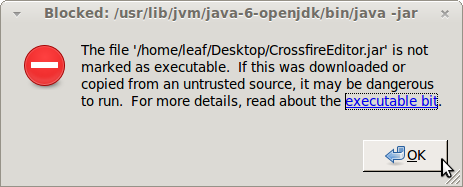
Be sure to follow steps 7 through 9 listed above.