Crossfire Map Editor Installation - Windows Vista
How to Install Sun Java Runtime Environment v1.6.0 under Windows Vista
Table of Contents:
- Java - Download & Installation
- Crossfire Map Editor - Download & Installation
- Map Set - Download via SVN
- Crossfire Map Editor - View Existing Map(s)
- Server Installation - Windows
The CFJavaEditor is used for creating or editing maps for Crossfire.
Java - Download & Installation
- Visit Sun's website to download the JRE (Java Run-time Environment) and select which platform you need to download
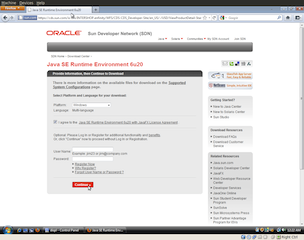
- Read the license agreement and click on Accept if you agree
to the terms to the Java SE Runtime Environment 6u20 with JavaFX 1 License Agreement and click on Continue
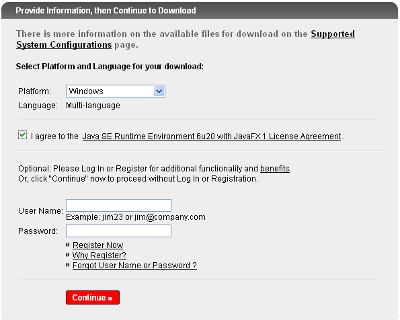
- Scroll down to and click on Windows Offline Installation link
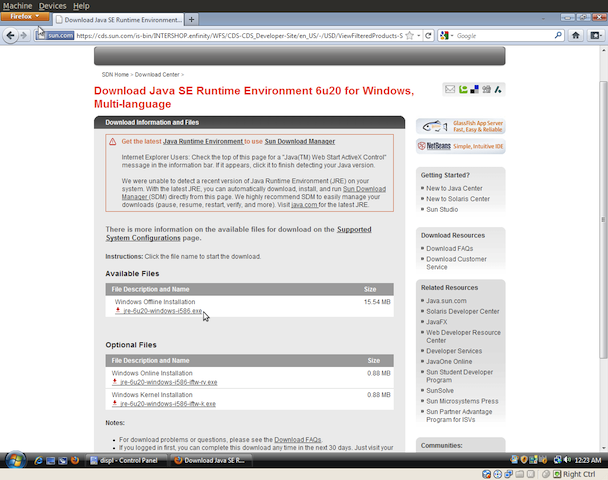
- When prompted, click on Save File
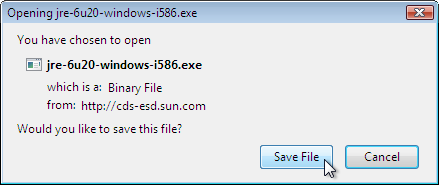
- Wait for the file to finish downloading
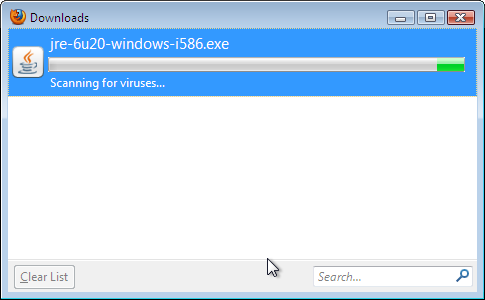
- Locate and double click on the JRE install icon or use the open file feature
of your browser, click on Run if the Security Warning popup appears
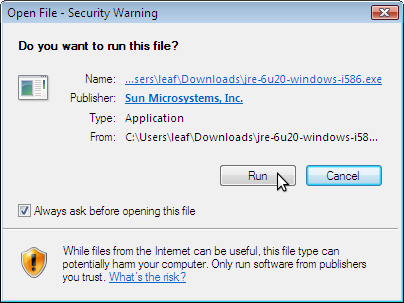
- If the User Account Control window appears, click Continue to proceed with the installation
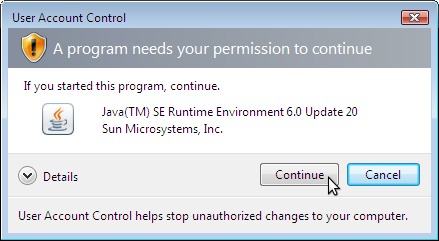
- In the Welcome to Java Window click on Install >
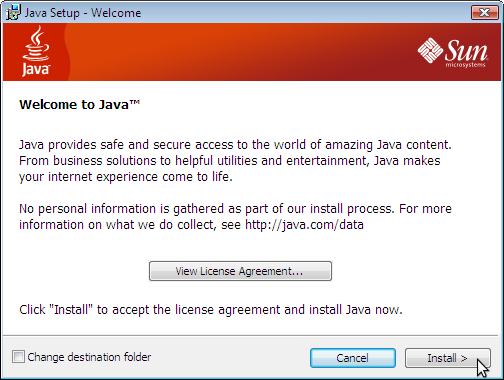
- Wait for the JRE to finish installing, this could take a couple of minutes
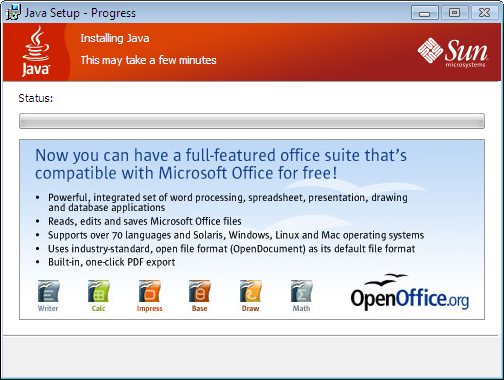
- When the installation is complete, click on Close
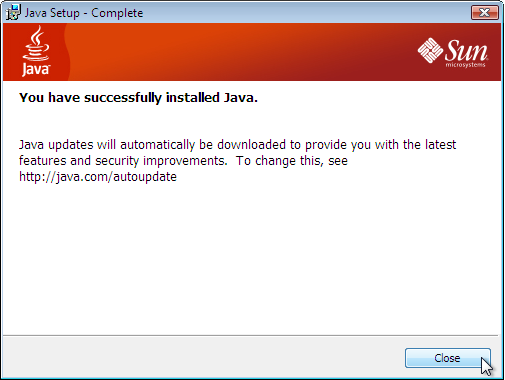
NOTICE:
The Java Editor (CF Java Editor) succeeded CF Edit; CF Java Editor has been replaced by Gridarta.
CrossfireEditor - Download & Installation
-
Download the Crossfire Map Editor
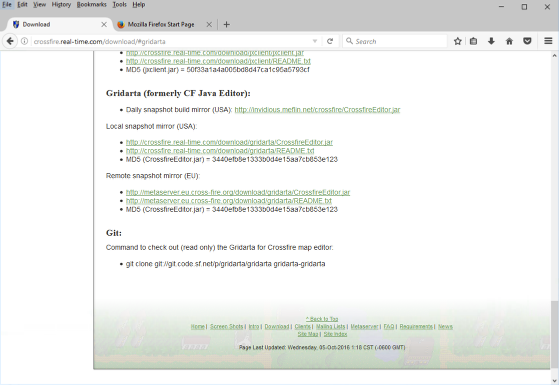
- Select Save File in the popup window
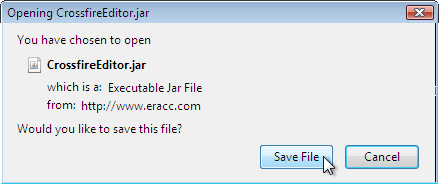
- Right click on the CrossfireEditor.jar file and select Open

- If the Errors screen should appear, click on OK
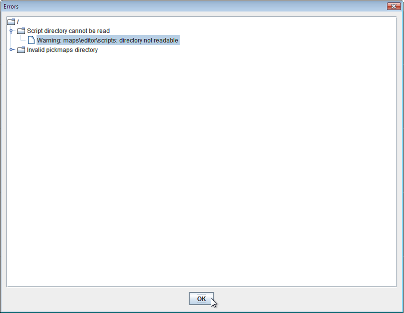
- This will open or launch the Map Editor

Visit the "SVN via Windows" page to find out how to install a SVN client so that you can ensure you have the latest copies of the maps to work with, and how you can make you maps available or part of the official world map distribution.
CrossfireEditor - View Existing Map(s)
To edit/modify or view an existing map (and assuming you have used TortoiseSVN to obtain the map set)
-
Click on Open (or use Ctrl-O)
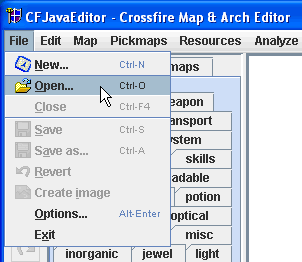
-
Navigate the folders until you find the maps directory, open the appropriate directories until you find the map you want to view - double click to open it
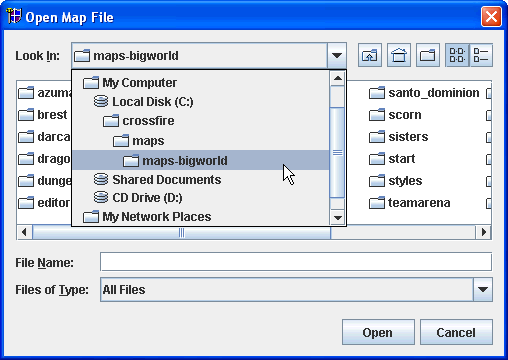
-
Make your updates, save the map and test the map on a local server
Visit the "Server - Windows" install page to find out how to install the server for map testing